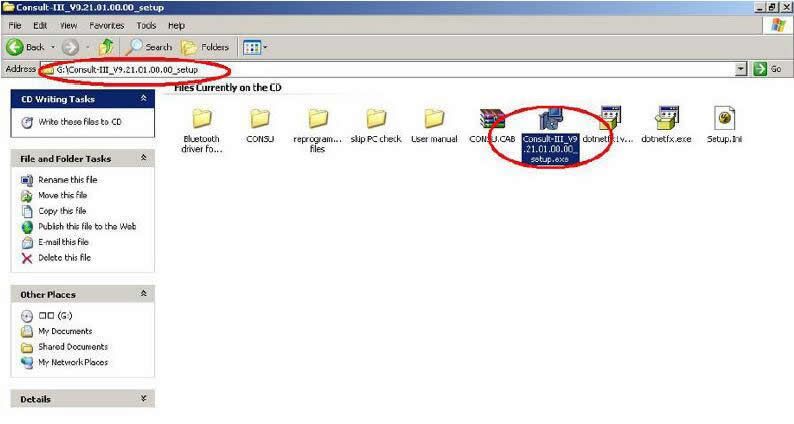
Here I would like to share the guide to install Nissan Consult 3 plus diagnostic software. And here you collect some different version installation methods. The installation methods of different Consult 3 may be similar, if you have no or higher version here, please try to install it by yourself using this method.
Preparations:
Nissan Consult 3 Plus Software Download
Nissan Consult 3 Plus Clone Interface
Nissan Consult 3 Plus V72.13 installation:
Step 1:Click Consult-iii-* setup.exe
Step 2: Just show Nissan Consult III Setup Wizard
Step 3: Choose the installation path of Consult III
Step 4: click Install Consult III software
Step 5: wait for the Installshield Wizar
Step 6: Choose: accept the terms of Nissan Consult License agreement
Step 7: Choose North America market(NAM), click next
Step 8: Choose North America Step 9: choose U.S.A
Step 10: you also can choose others language
Step 11: the installation of Consult – III software succeeded
The Nissan Consult III USB Drive Installation Guide Connect the Consult III firmware to your PC via USB cable and connect the Consult III hardware to your car via the 16-pin OBD-II diagnostic connector. Supply 12V to the Consult III firmware.
Step 1: Found New hardware( Nissan Consult III) Wizard, choose “Yes, this time only”
Step 2: Choose Install the Consult III software automatically
Step 3: Choose JCI-iB-Alliance vehicle interface, just click next
Step 4: just click finish, completing Consult III hardware drive installation
How to Crack Nissan Consult III software, and configure Consult III software
Step 1: Open Consult III software on desktop
Step 2: perhaps show these error: there are no registered VI/MI, please contact your administrator, just ignore, click “OK”
Step 3: click “SUB” button
Step 4: click Administrator setting
Step 5: input Consult III Password — nissanconsult3
Step 6: Choose VIMI registration Step 7: Input Consult III VI serial number: 926573, and click: set Step 8: Click the home button
Step 9: then click: “Connect” button
Step 10: the Consult III will found hardware, show: checking the firmware version Step 11: choose the Function of Consult III software, just enjoy it
Nissan Consult 3 Plus V9.21.01 installation:
1.Open Consult III CD, click “consult iii setup.exe”.
2.Click “Next”.
3.Setup will install Nissan Consult III into the following folder. To continue, click “Next”. If you would like to select a different folder, click Browse.
4.Click “Install”.
5.Installing, please wait…
7.Tick before “I accept the terms of the license agreement, then click “Next”.
8.Select your market, it is available with Domestic market (DOM), North America Market (NAM), Europe Market (EUR) and Global Market(GOM), then click “Next”.
9.Select your area.
10.Select your country
11.Select the application language ( Language available with: English, Finnish, French, German, Greek, Italian, Japanese, Spanish, Chinese traditional, Chinese Simplified, Russian)
12.Click Next
14.The installation of Consult-III software succeeded, click “Finish”.
15.Click Finish to exit Setup.
16. Found New Hardware Wizard, tick before “Yes, this time only” and then click “Next”.
17.Tick before “Install the software automatically (Recommended) and then Click “Next”
18.Select “JCI-1B-Aliance Vehicle Interface and then click “Next”.
19.Completing the Found New Hardware Wizard, click “Finish”.
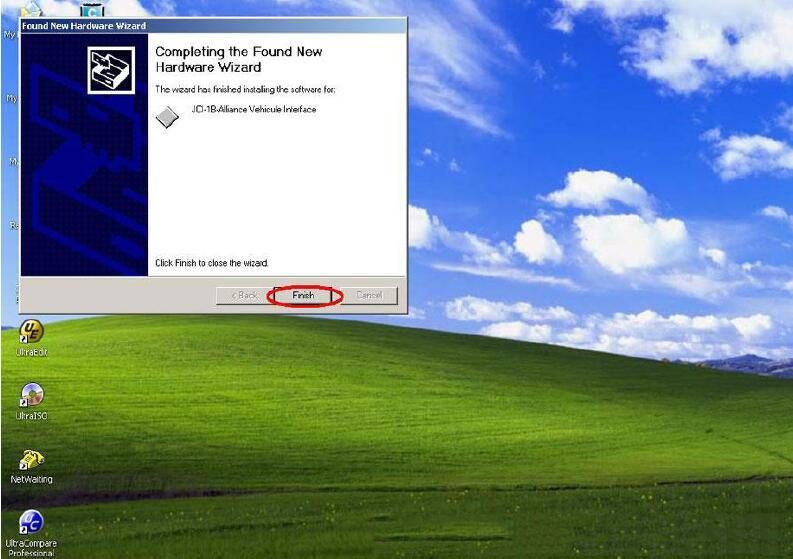
Done!
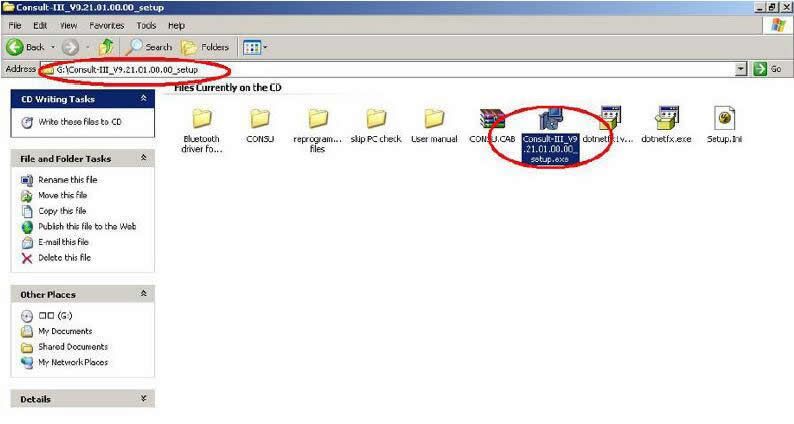
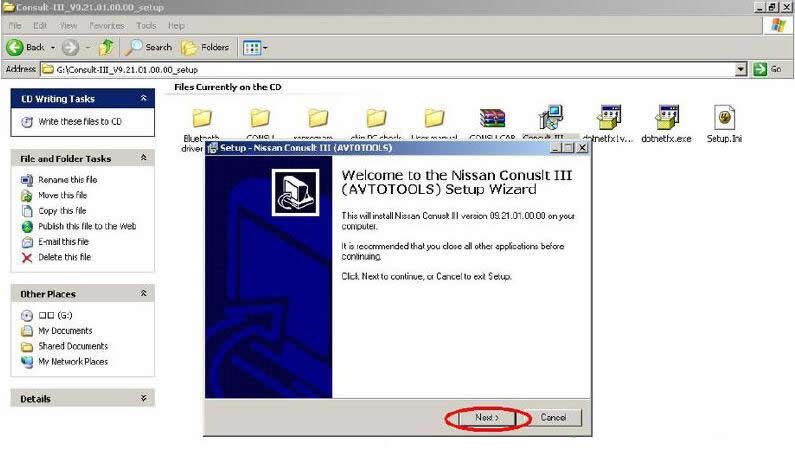
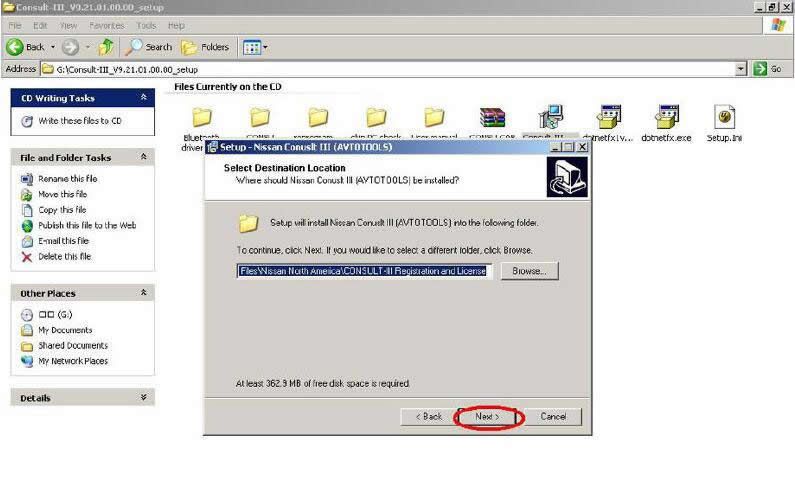
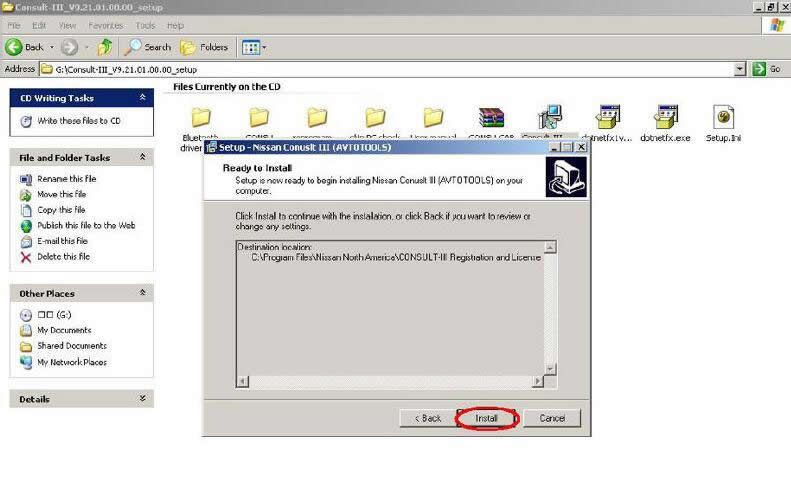
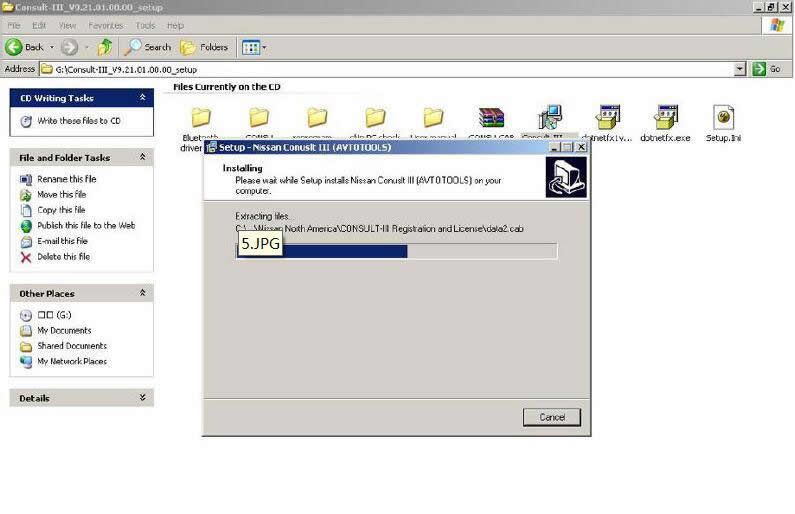
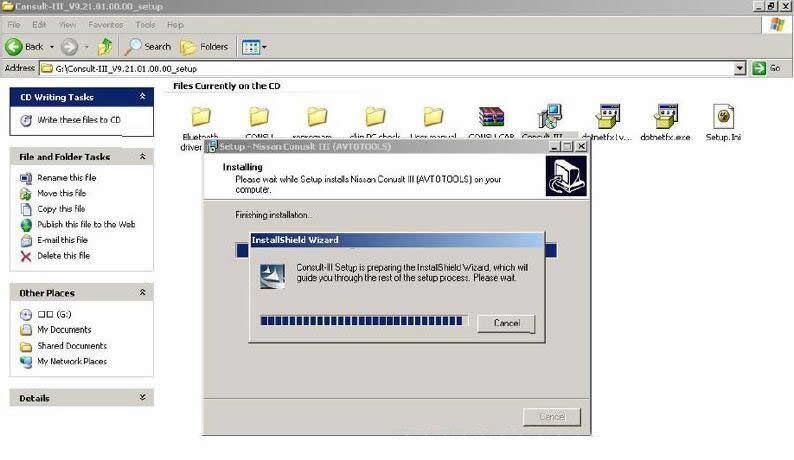
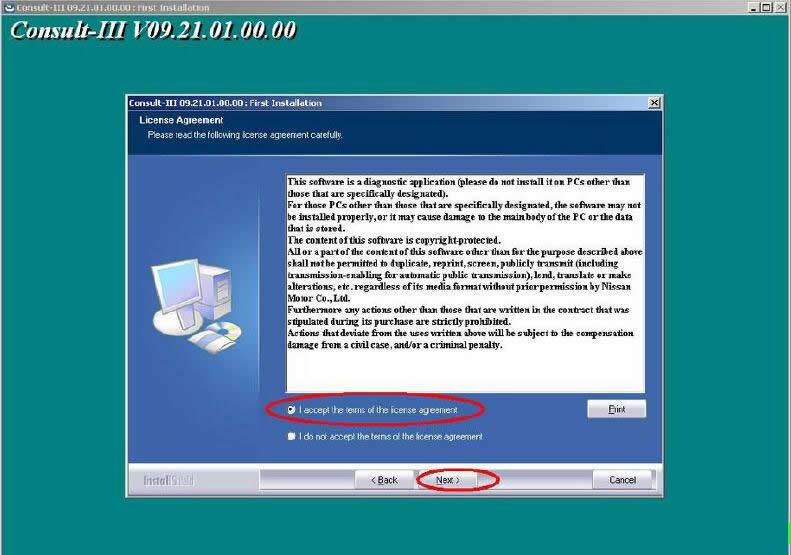
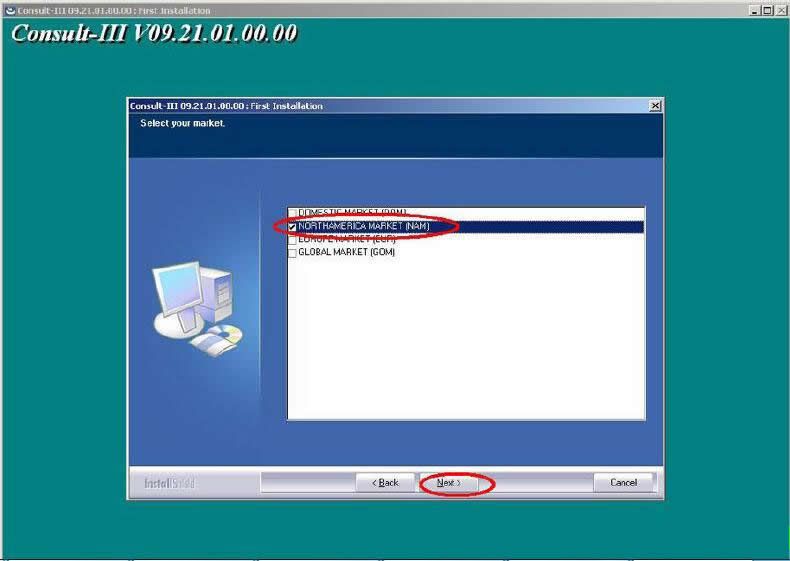
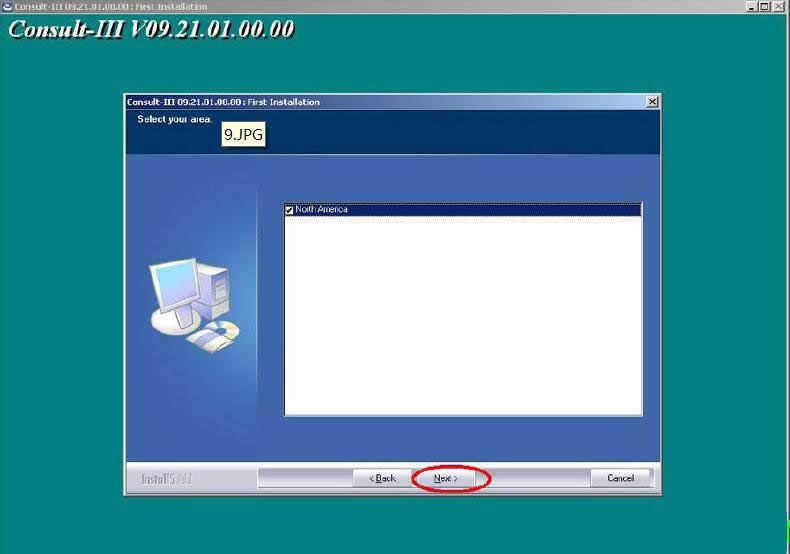
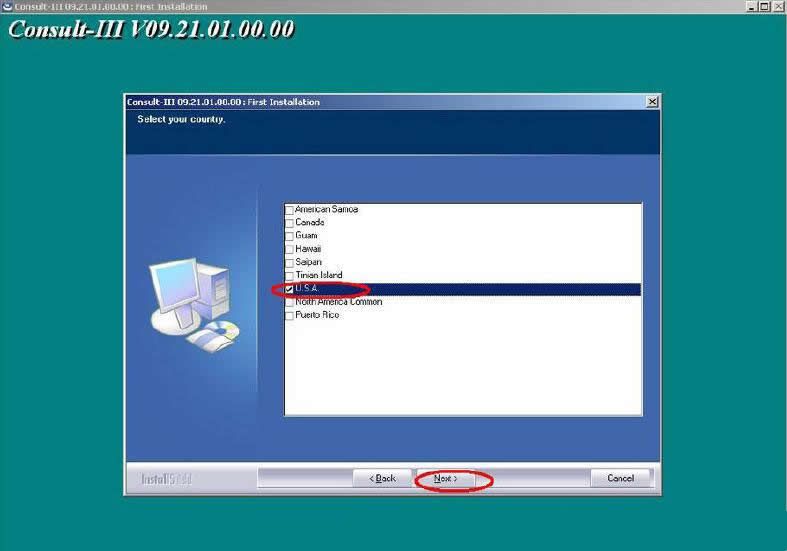
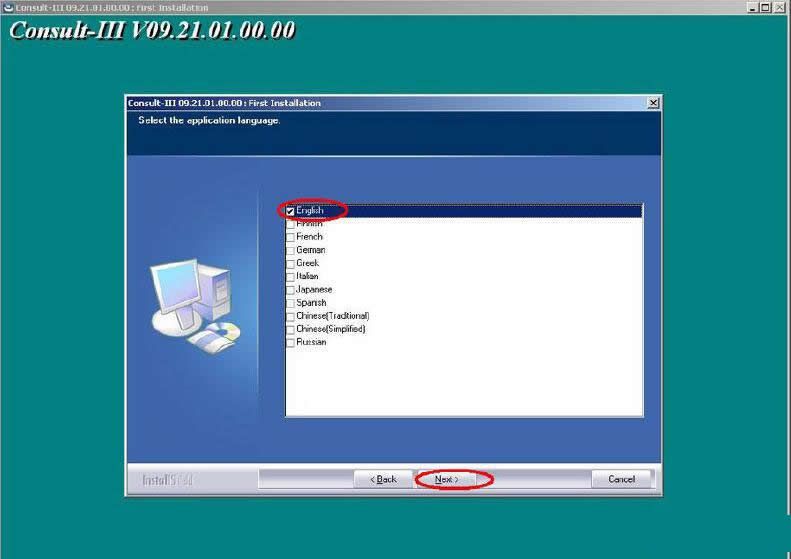
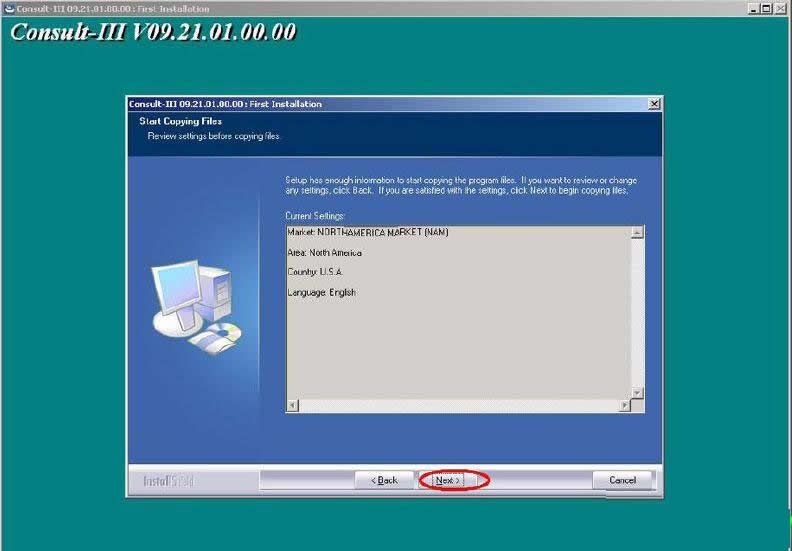
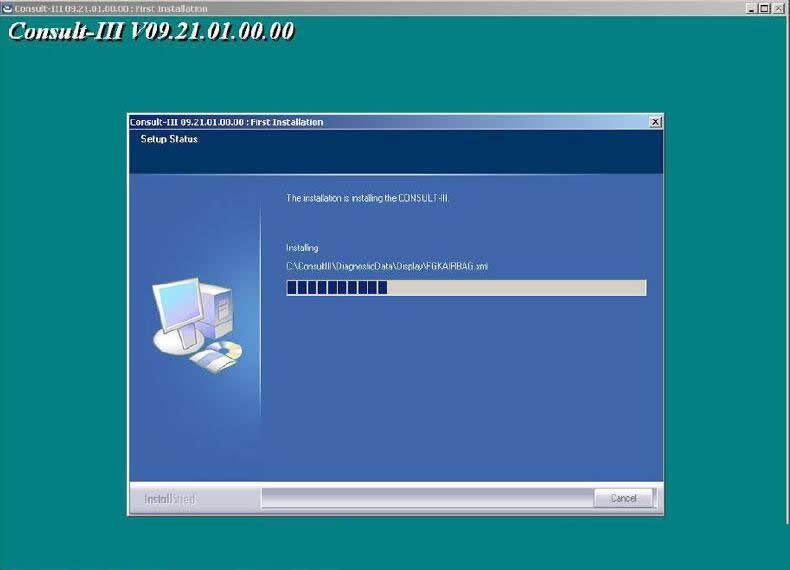
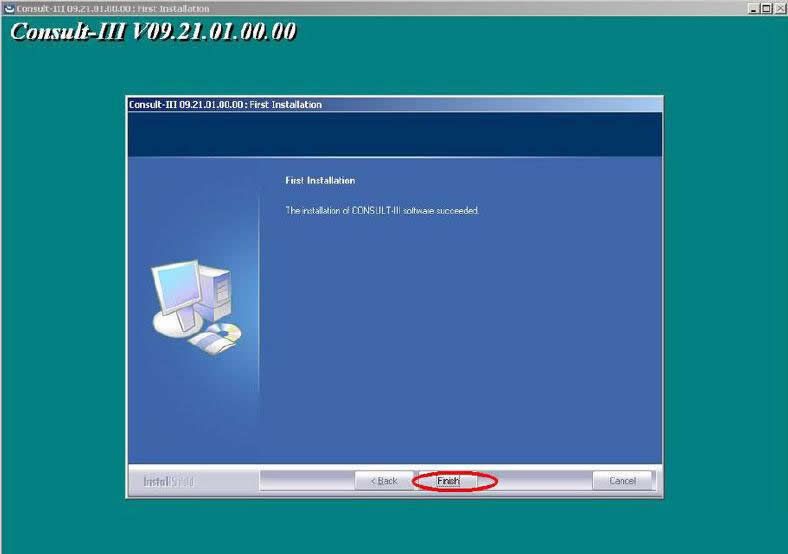
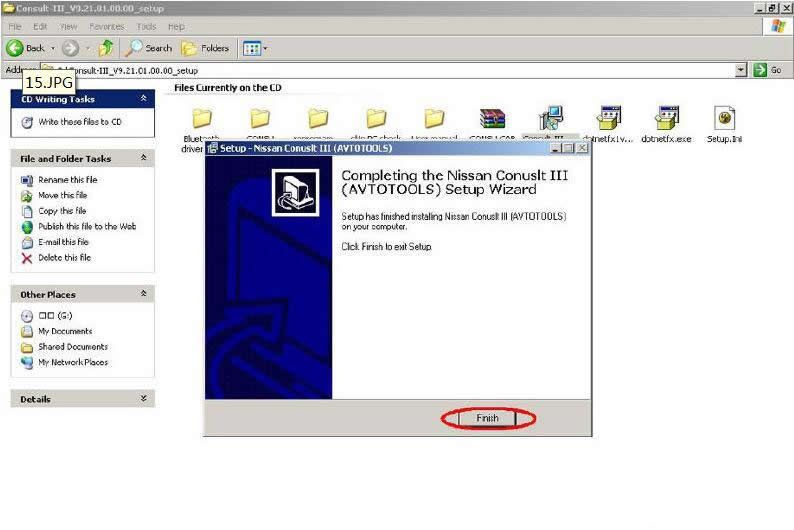
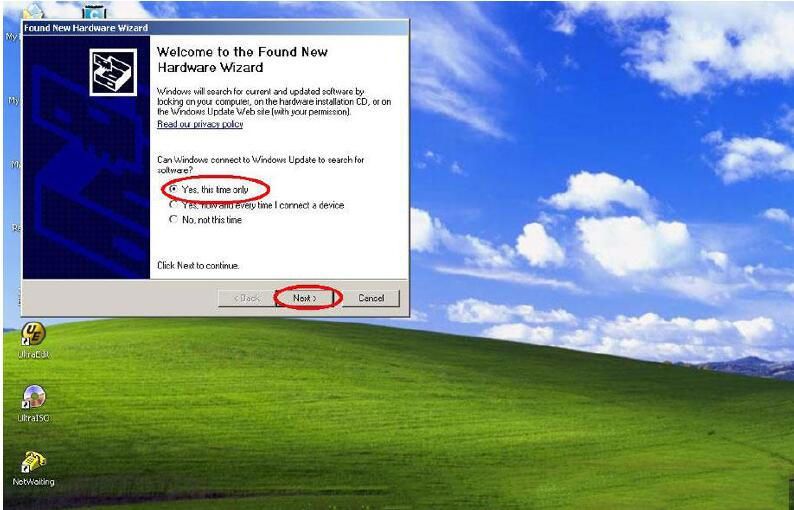
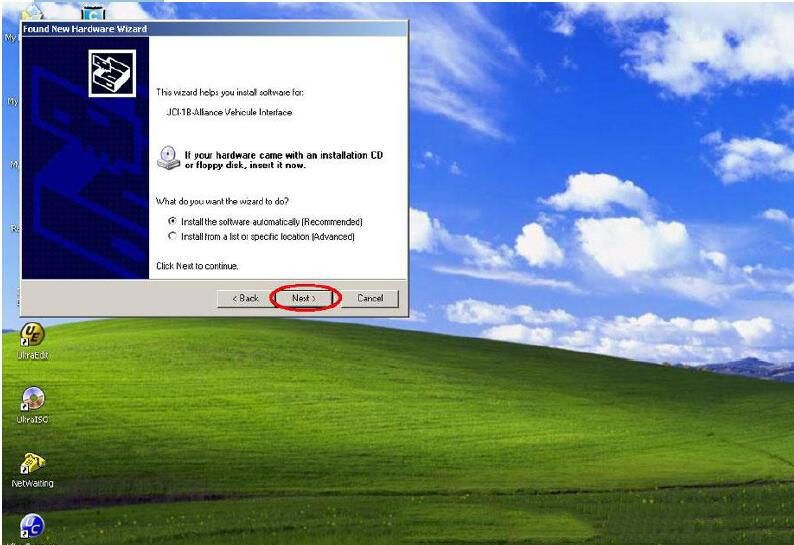
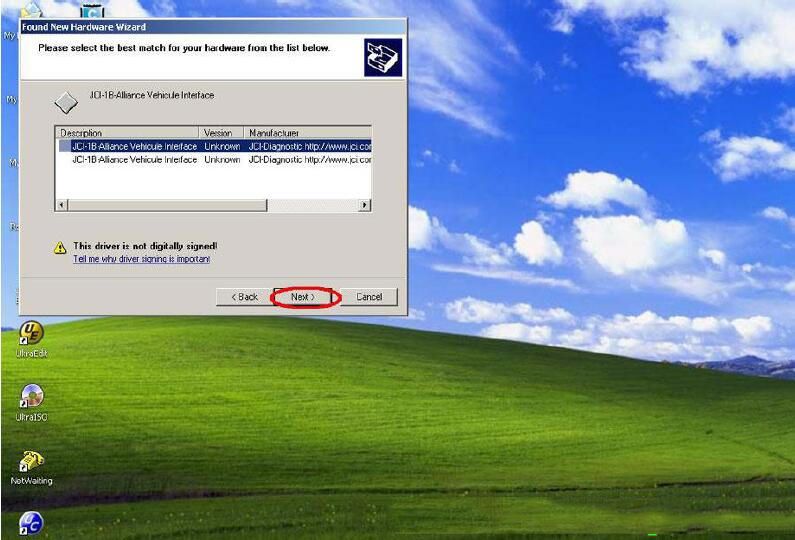
Leave a Reply