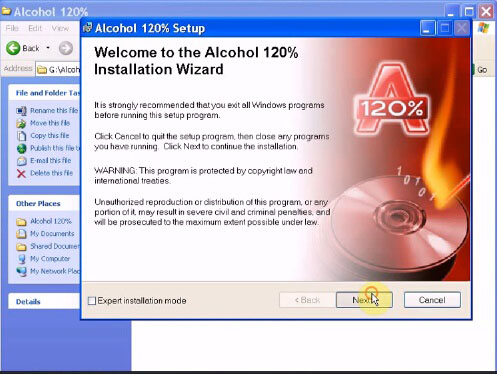
Here is the step-by-step instruction on how to install Mitchell OnDemand5 v5.8.2 2013 repair software on Windows XP system.
Highlight of using Mitchell OnDemand5:
Mitchell uses the latest in compression technology, giving you all the data available to spare less time to fix the vehicles in your shop on fewer CDs or, better yet, a single DVD for Domestic and one for Import. For example, our tables take up less space because the overwhelming majority are not scanned.
Basic info of OnDemand5 Repair and Estimator:
OnDemand5 V5.8 Repair includes repair information from 1983 to current year domestic and import cars, light trucks and vans.
OnDemand5 V5.8 Estimator gives accurate labor times from 1974 to current year domestic and import vehicle models.
Key features:
Categories within Repair and Estimator are streamlined to allow users to navigate between Repair and Estimator without reselecting the category A parts and labor search that finds matching parts and labor information Listings for new fluid capacities An estimating quotes screen view that is completely flexible and customizable The ability to save estimates Single click access to TSBs and maintenance schedules NAPA part numbers and prices included at no extra charge.
Main steps of Auto Repair Software Mitchell OnDemand5 installation:
Step 1 – install Alcohol 120%
Insert the CD-ROM drive and open“MITCHELL 5.8.2 2013 G:”
Unzip Alcohol 120%.rar
Open folder Alcohol 120%/Alcohol 120%, then run setup
Click Next to begin Alcohol 120% installation
Accept the agreement
Destination folder: click Next
Select features: Moin programs, click Next
Ready to install the application
Installing…
Alcohol 120% installation SUCCESS
Restart your system now or later
Step 2 – run Alcohol 120%
Run Alcohol 120% on Desktop
Register Alcohol 120%:
Open User Manual.txt in G:/Alcohol 120%/Alcohol 120%
copy the Code and paste as Serial Number in Registered interface
iii. registration successful!
Select virtual Drive in Options
Setup number of virtual Drive: 18, then OK
Add image: MITCHELL 5.8.2 2013 G:/mitchell 2013/Mitchell OnDemand 5.9.2_2013…(folder)/MCD_Install_5.8.2.35
Select MCD_Install_5.8.2.35 to Mount to Device: (H:) AXV CD/DVD-ROM(0)
Automatically turn to OnDemand5 setup interface
Click Cancel, then OK for sure
Click Finish to exit the Setup wizard
Step 3 – install NET. Framework 2.0
Open Computer/Install_582 (H:)/setup
Select Install NET. Framework 2.0, then Next
Click Next
Accept the agreement, then click Install
Installing…
NET. Framework 2.0 installation SUCCESS. Click Finish
Step 4 – install OnDemand5
Automatically turn to OnDemand5 setup program
Click Next
Accept the agreement, then Next
Click Next
Installing…
OnDemand5 installation SUCCESS.
Automatically turn to OnDemand5 interface
No need to add wizard data, so click Cancel
Decline the agreement
Then exit OnDemand5
Step 5 – setup OnDemand5 properties
Open G:/miechell 2013/mitchell 2013/Mitchell OnDemand 5.8.2_2013…(folder)/patch
Copy Od5 application
Open OnDemand5 properties
Find target: C:/Mitchell1/OnDemand5
Then paste (replace) Od5 application
Close OnDemand5 properties
Step 6 – add images&setup in Alcohol 120%
Go to Alcohol 120%
Add image: MITCHELL 5.8.2 2013 G:/mitchell 2013
Select all .rar files, then Open
Select ESTIMATOR 1_31_1A to Mount on Device: (H:) AXV CD/DVD-ROM(0)
Then the same setup as others, Mount on Device: (I:), (J:), (K:)…
Confirm all media status: media present
Minimize Alcohol 120%
Step 7 – setup OnDemand5
Run OnDemand5 on Desktop
Accept the agreement
Popup: no available data path, click OK
Click Add data
Tick on Repair and Estimator, then Next
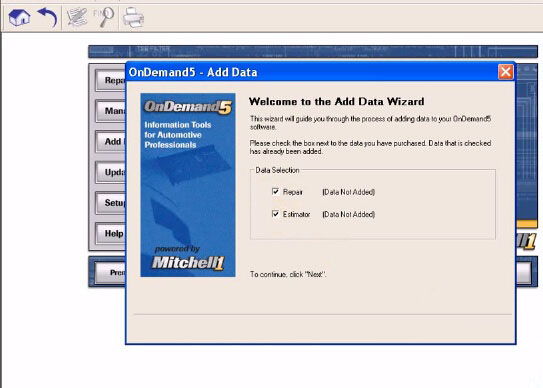
Add data – Repair: select Repair dvd drive I:
Setup Repair data location:
For data patch you can open Alcohol 120% for reference
data patch:
Repair 0: I:
Repair 1: J:
Repair 2: K:
…
Repair 17: Y:
Then Next to Continue
Add Repair data SUCCESS
Add data – Estimator
Insert Estimator DVD and Browse to select it, then Next
Setup Estimator data location:
Estimator 01: H
Click Next
Copy Estimator data, click Next
Add Estimator data SUCCESS
Finally start the OnDemand5 program with the button Repair / Estimator. If you need to view or change your settings, add a new product, etc., please contact menu Setup.
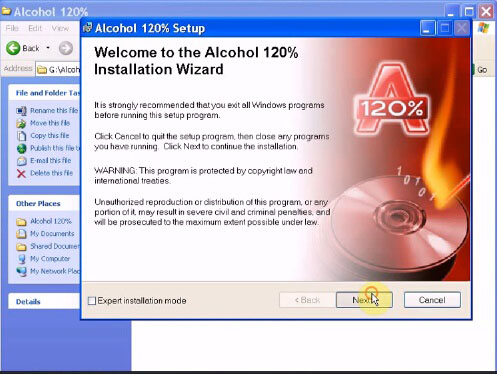
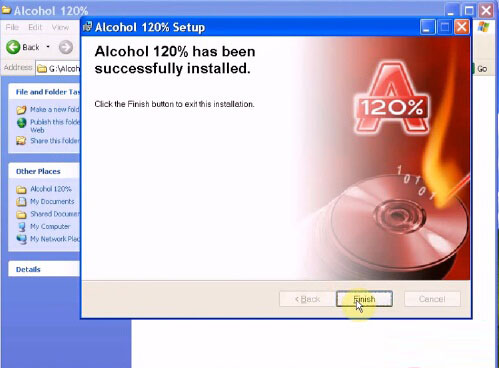
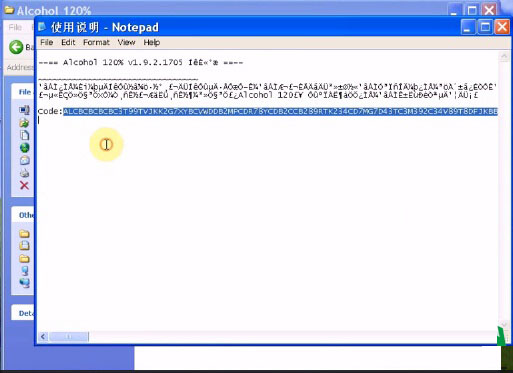
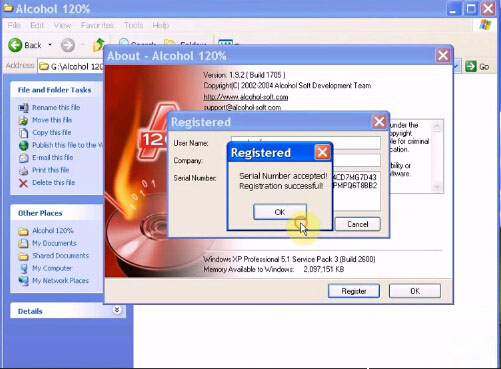
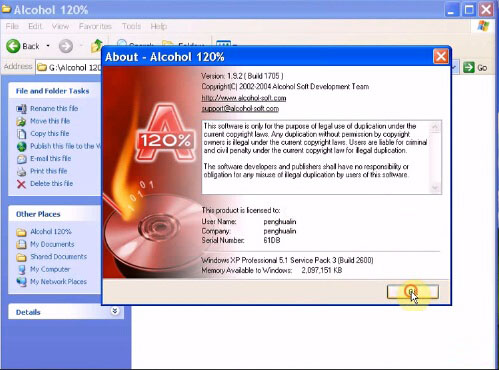
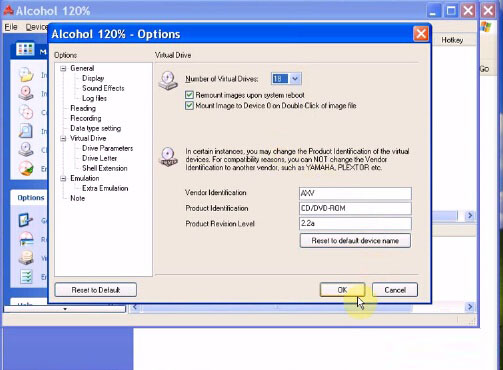
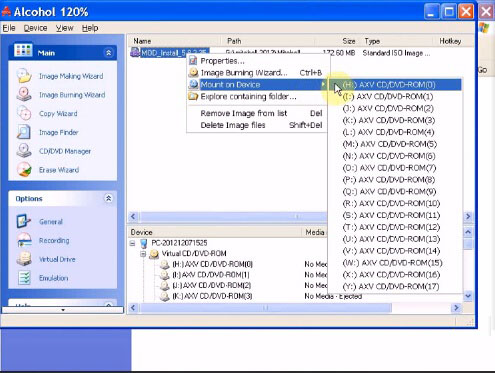
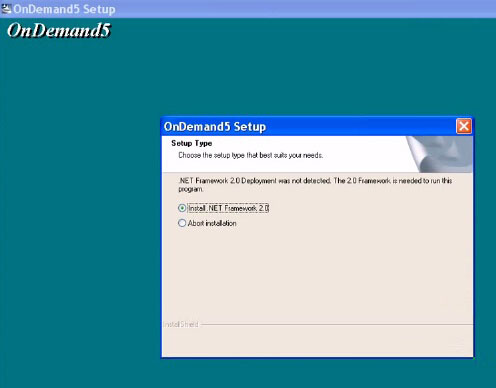
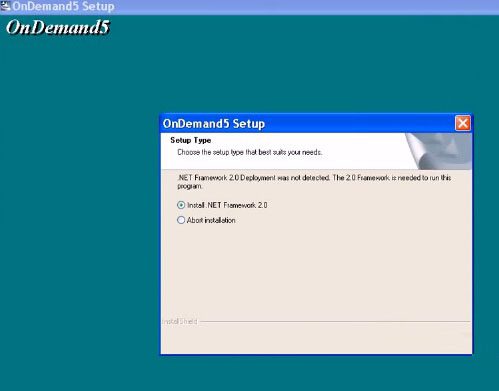
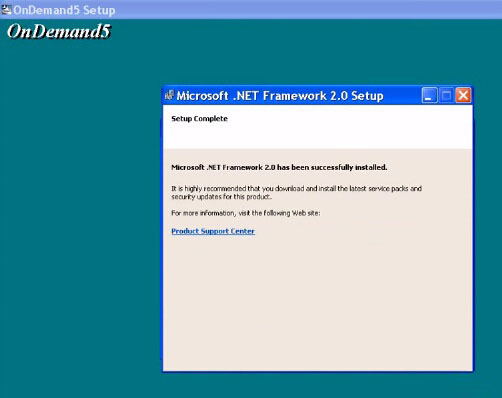
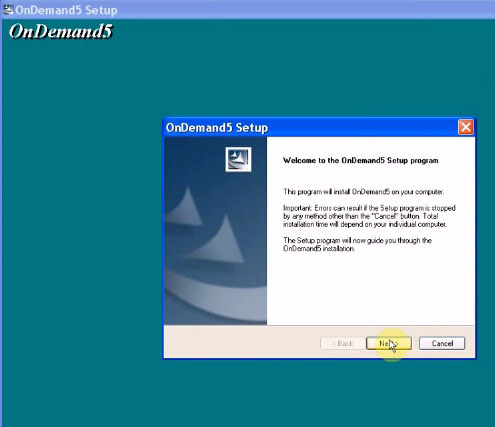
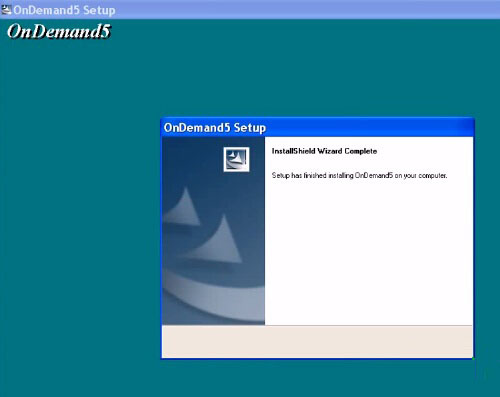
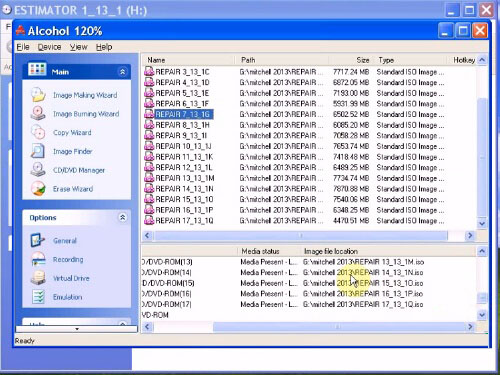
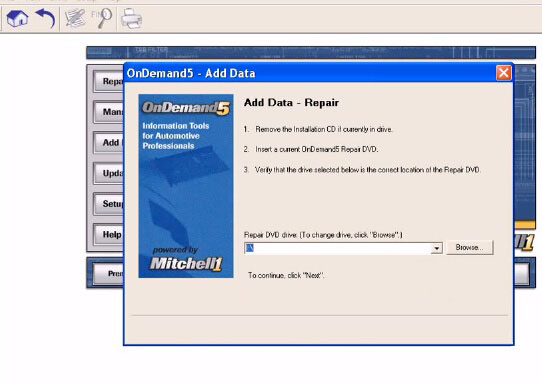
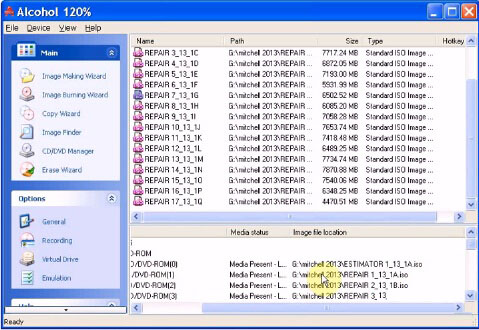
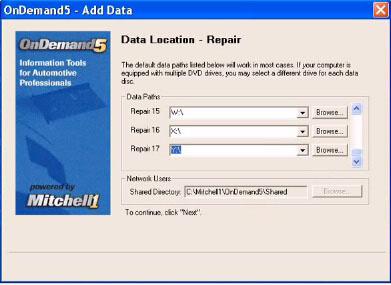
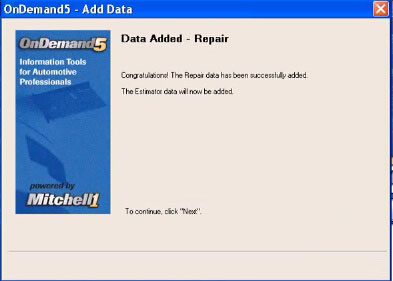
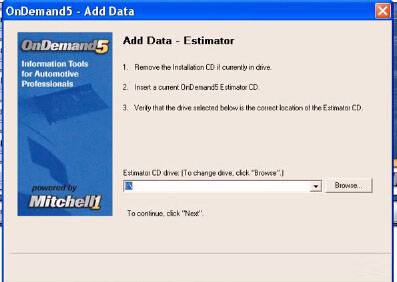
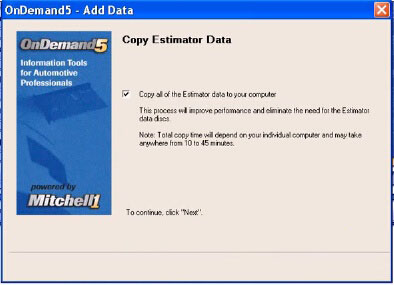
Leave a Reply