The MB SD Connect C5 is a cutting-edge diagnostic tool specifically designed for Mercedes-Benz vehicles. It is essential for automotive professionals, providing comprehensive diagnostic capabilities and allowing technicians to perform various tasks such as coding, programming, and troubleshooting. In this article, we will discuss the hardware and software components of the MB SD Connect C5, as well as installation and upgrade procedures.
Hardware
The MB SD Connect C5 hardware consists of a compact device that connects to the vehicle’s OBD-II port. It features advanced communication protocols that enable it to interface seamlessly with various Mercedes-Benz models. The device is equipped with a robust design that ensures durability and reliability in demanding workshop environments.
Key hardware features include:
– Wireless Connectivity: The C5 supports Bluetooth for wireless communication, allowing for greater mobility while diagnosing vehicles.
– Multi-Protocol Support: It can communicate with multiple vehicle systems and models, making it versatile for different Mercedes-Benz applications.
– Integrated Battery: The device has an integrated battery, providing the ability to perform diagnostics without being tethered to the vehicle’s power source.
Software Overview
The software that accompanies the MB SD Connect C5 is the Xentry Diagnosis, which is the official diagnostic software for Mercedes-Benz vehicles.
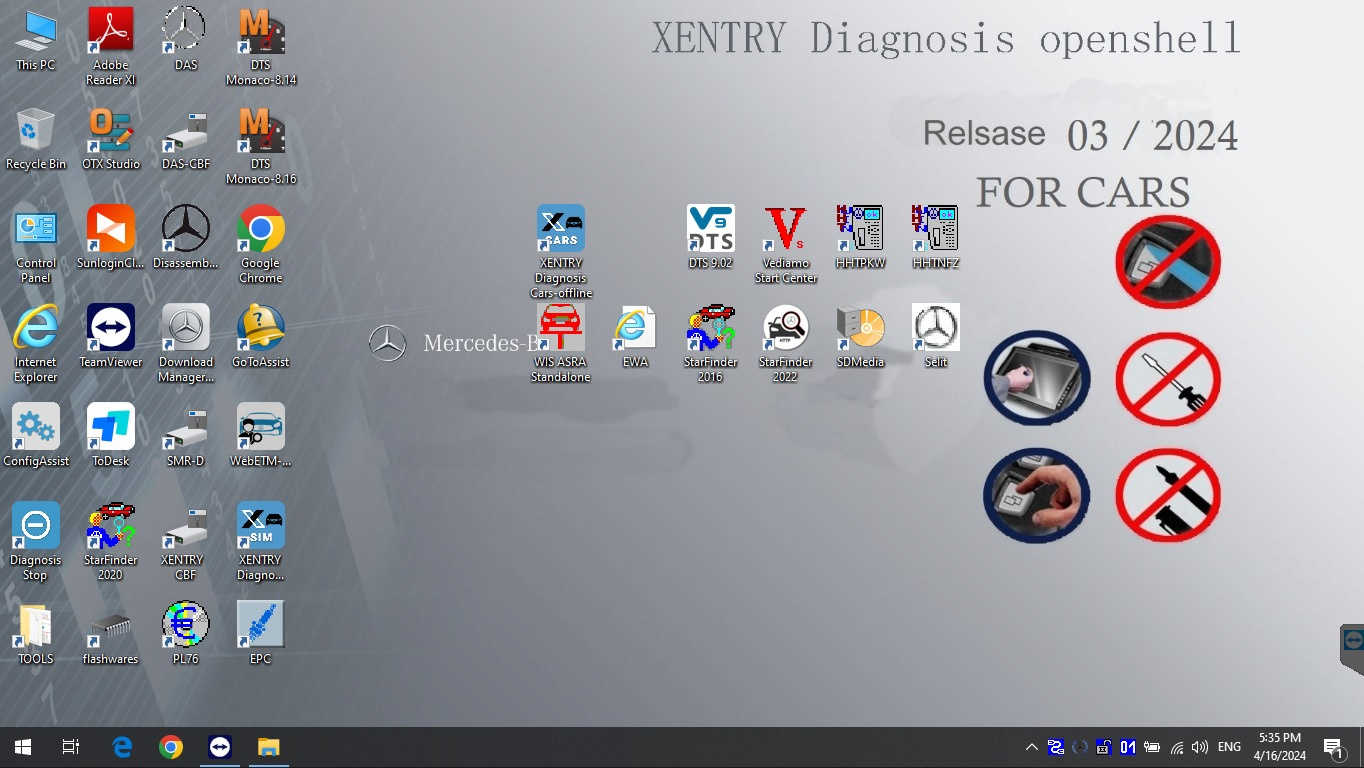
Xentry provides a wide range of functionalities, including:
– Fault Diagnosis: It can read and clear fault codes, enabling technicians to identify and resolve issues quickly.
– Live Data Monitoring: Users can monitor real-time data from various sensors and systems to assess vehicle performance.
– Coding and Programming: The software allows for the reprogramming of control units and the adaptation of new modules.
– Guided Troubleshooting: Xentry offers step-by-step troubleshooting guides to help technicians diagnose and repair issues effectively.
Installation Process
Installing the MB SD Connect C5 and Xentry Diagnosis software is crucial for optimal operation. Here’s a step-by-step guide:
1. Prepare Your Computer: Ensure that your computer meets the minimum system requirements for the Xentry software. It is recommended to use a Windows operating system (Windows 7 or higher).
2. Download the Software: Obtain the latest version of the Xentry Diagnosis software from a reliable source or the official Mercedes-Benz website.
3. Install the Software:
– Run the downloaded installation file.
– Follow the on-screen instructions to complete the installation process.
– During installation, you may need to enter a license key. Ensure you have this readily available.
4. Connect the Hardware: Connect the MB SD Connect C5 device to your computer via USB or establish a Bluetooth connection.
5. Driver Installation: Install any necessary drivers for the device to ensure it communicates effectively with your computer.
6. Initial Setup: Once the installation is complete, launch the Xentry software and perform the initial setup, which may include selecting your vehicle model and configuring communication settings.
Upgrade Procedure
Regular updates to the Xentry Diagnosis software and MB SD Connect C5 firmware are essential for maintaining compatibility with the latest vehicle models and ensuring access to new features. Here’s how to perform an upgrade. Check for Updates: Regularly check the official Mercedes-Benz website or authorized suppliers for the latest software updates.
2. Backup Data: Before performing an upgrade, backup any existing data or configurations to avoid loss during the update process.
3. Download the Update: If an update is available, download it from the official source.
4. Install the Update:
– Run the update installation file and follow the prompts.
– Allow the process to complete without interruption.
5. Restart the Device: Once the update is installed, restart both the MB SD Connect C5 and your computer to ensure all changes take effect.
The 2025.09 MB SD Connect C5, paired with the Xentry Diagnosis software, is an invaluable tool for anyone working with Mercedes-Benz vehicles. Its advanced features and user-friendly interface make it an essential addition to any automotive workshop. By following the installation and upgrade procedures outlined in this guide, technicians can ensure their diagnostic tools remain up-to-date and fully functional, providing the best service to their customers.
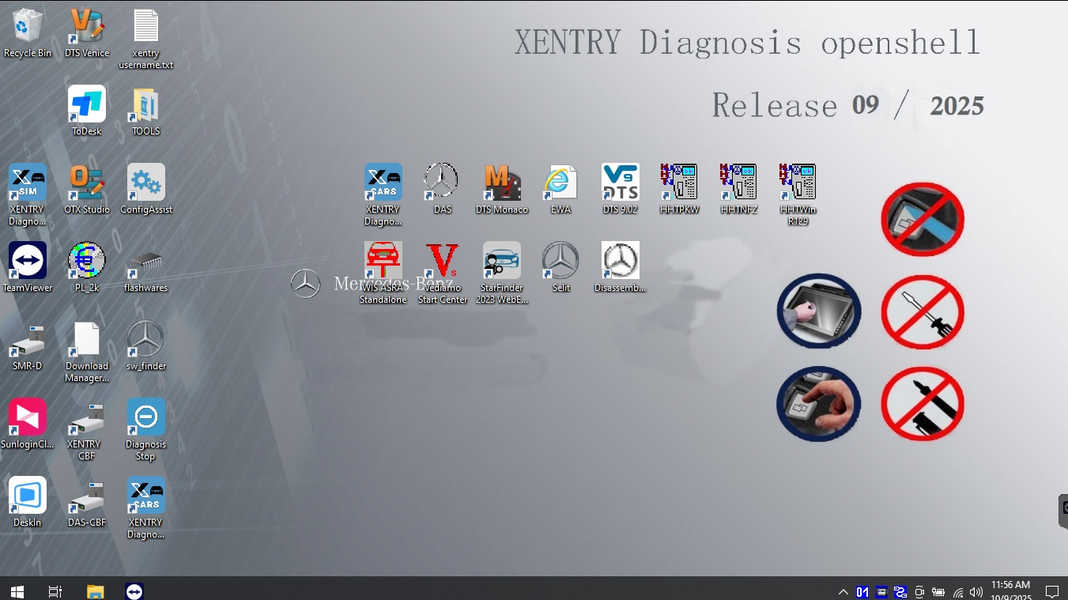
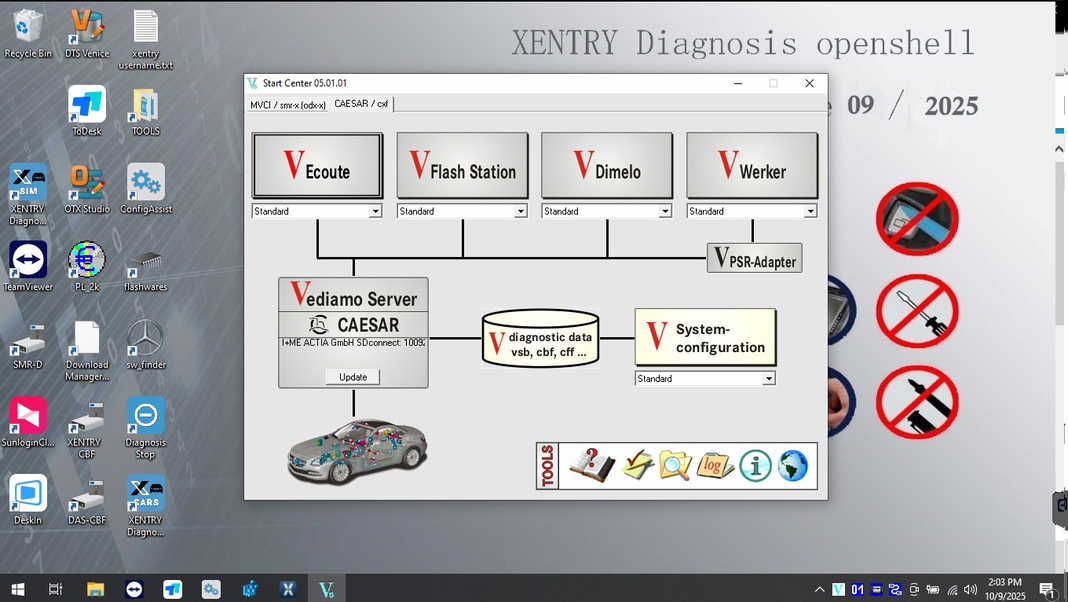
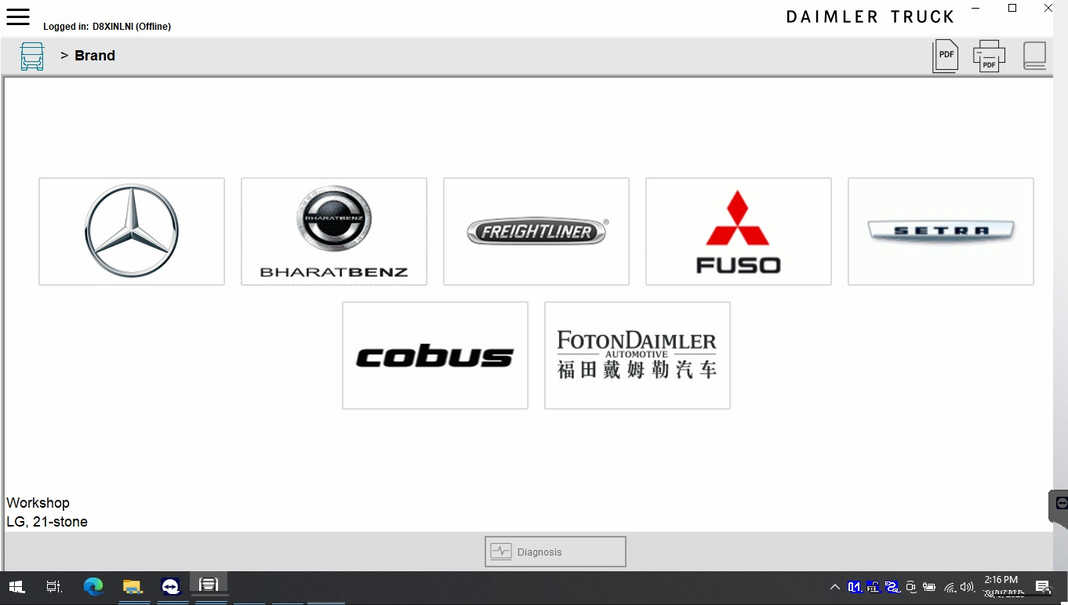
Leave a Reply