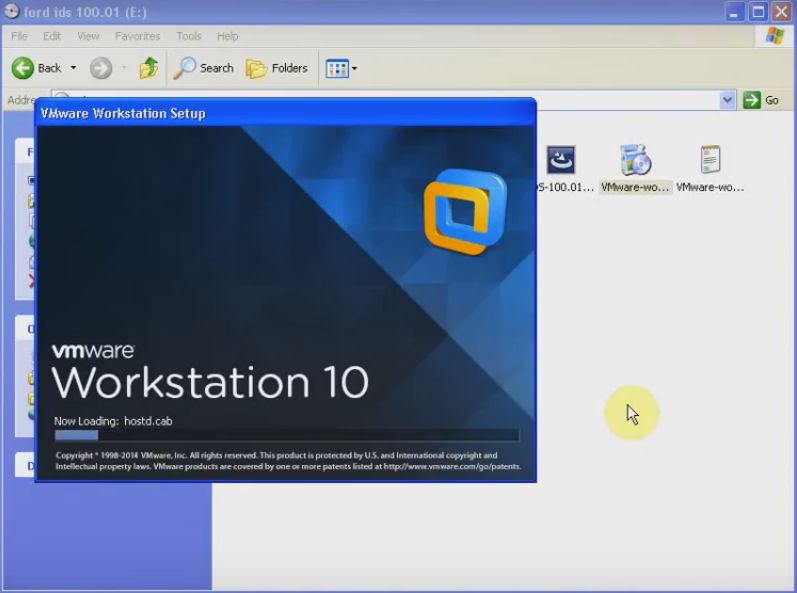
The engine has released the newest software version of clone ford VCM II IDS V100.01 recently. Here is the instruction of installation step by step.
Software Version:IDS V100.01
Tools Required: laptop with windows xp
V100.01 CD
Step 1:Install VMware workstation
Open ford ids V100.01(E)/VMware-workstation-full-10.0.3-1895310.rar
Accept the terms in the license agreement,click next.
Choose the setup type that best suits your needs
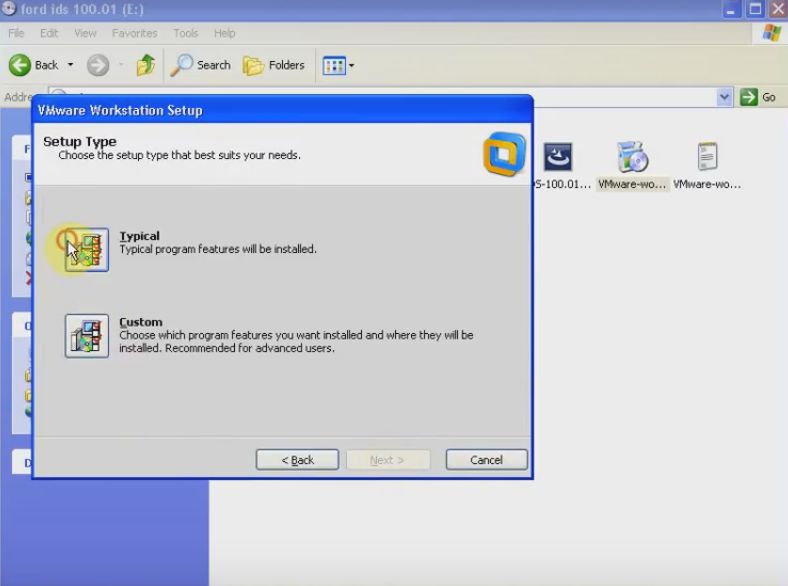
Click next to install to this folder or click change to install to a different folder.
Check for product updates on the startup
Help improve VMware Workstation.
Select the shortcuts for you wish to place on your system.
Click continue to begin the process.
Please wait while the wizard performs the requested operation, This may take several minutes.
Enter License Key from the txt file “VMware-workstation-KEY-Notepad”
The setup wizard has successfully completed its operations related to VMware Workstation. Click Finish to exit the wizard
Step 2: Create a virtual machine
Copy “en-windows-xp.rar” in ford ids 100.01(E) to Local Disk (D)
Create a new folder named Ford IDS 100.01
Open VMware Workstation on desktop, and create a new virtual Machine.
Select the type of configuration you want.
Install from: installer disc image file(iso): D:\en_windows_xp.iso
Fill in install information from the txt file “VWware-workstation-KEY”
Name the virtual machine “FORD IDS 100.01” and located in D:\FORD IDS 100.01.
Specify disk capacity, and split virtual disk into multiple files.
Customize hardware and click finish to create the virtual machine and start installing windows xp professional and then VMware tools.
Step 3: Install windows xp professional and VMware tools
Please wait while setup examines your disk.This may take several minutes depends on the size of the disks.
Setup is copying files…
Personalize your software and install devices
Perform configuration, copy files, complete installation and save settings.
Setting up personalized settings for software
Please wait while the setup wizard installs VMware tools
Reset date and time.
Step 4:View network connection
Disable local area connection connected, firewalled VMware accelerated AMD PCNet Adapter.
Turn off computer.
Remove “FORD IDS 100.01” from the library.
Copy the data from “VMware-workstation-key-notepad”.
Choose Notepad to open file: FORD IDS 100.01. Vmx,and paste the data.
Open VMware Workstation.
Power on this virtual machine.
Always do not show the hint again.
Step 5:Install calibration C81.
Click install to begin the installation.
Calibration is configuring your new software installation.
The installshield wizard has successfully installed Calibration, click finish to exit the wizard.
Step 6: Install IDS-91.01_full
Open IDS-91.01_full
Choose setup language.
Preparing the setup.
Accept the terms of the license agreement.
Select the destination drive.
IDs is configuring your new software installation.
Update the database .
The installshield wizard has successfully installed IDS, and click reboot to restart your computer.
Open IDS on the desktop, and fill in the field below then click on the tick button to continue.
Synchronize the computer date
Open IDS-100.01
Follow the steps
Step 8: Test the software
Open IDS-100.01
Start new session-all other.
Establishing communication to PCM
Open powertrain engine.
Equipped air conditioning
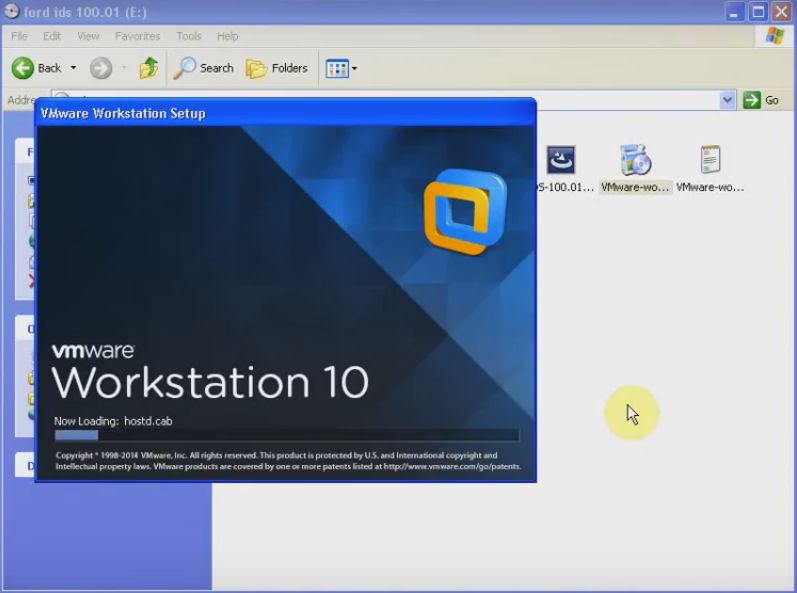
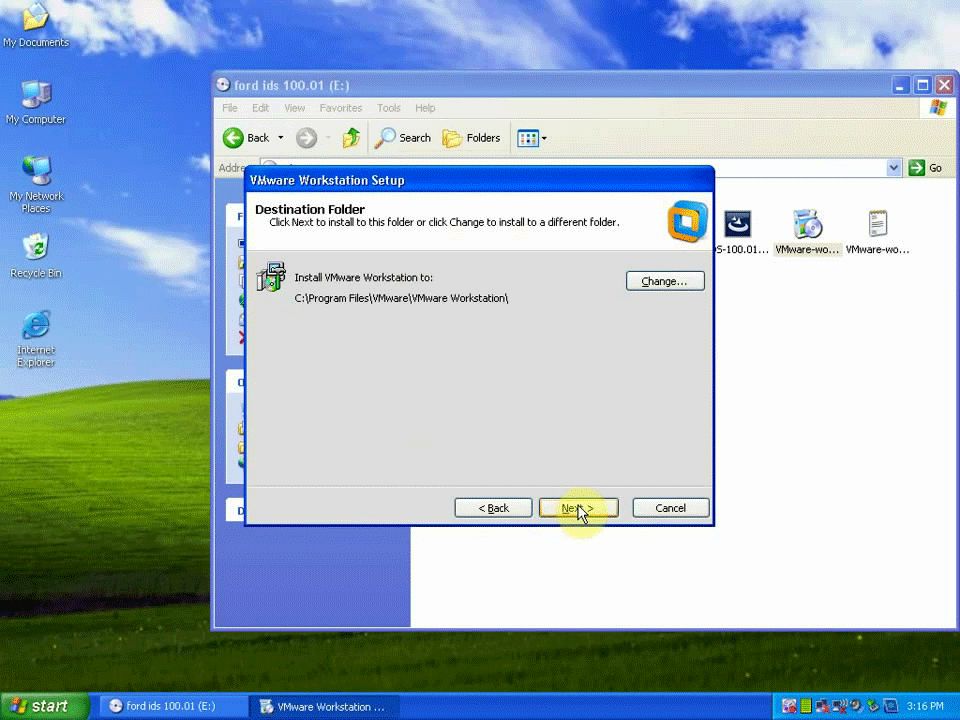
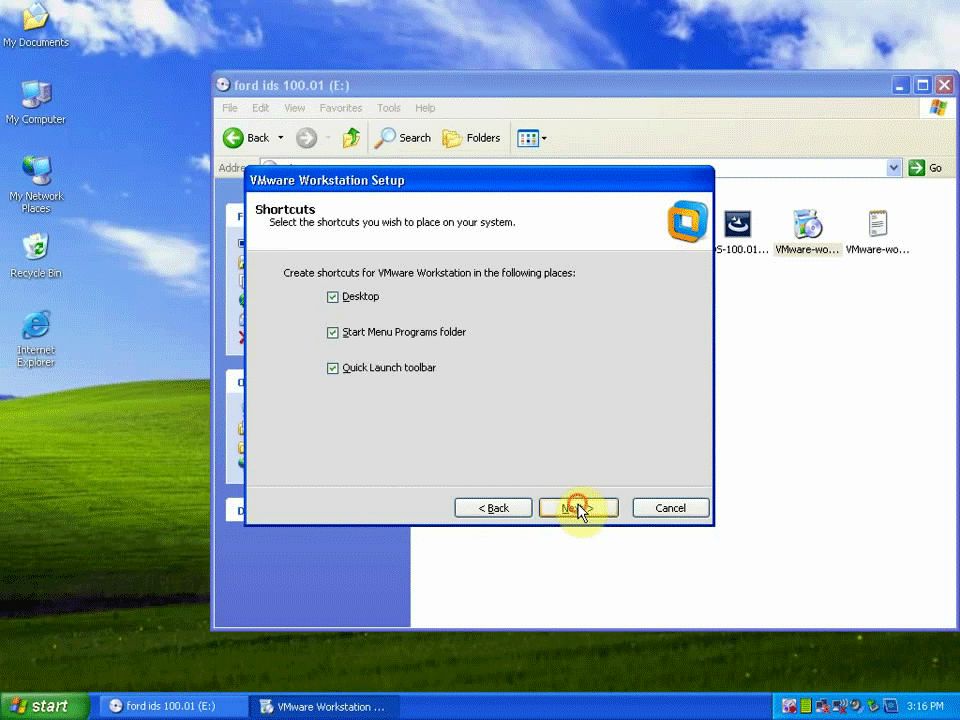
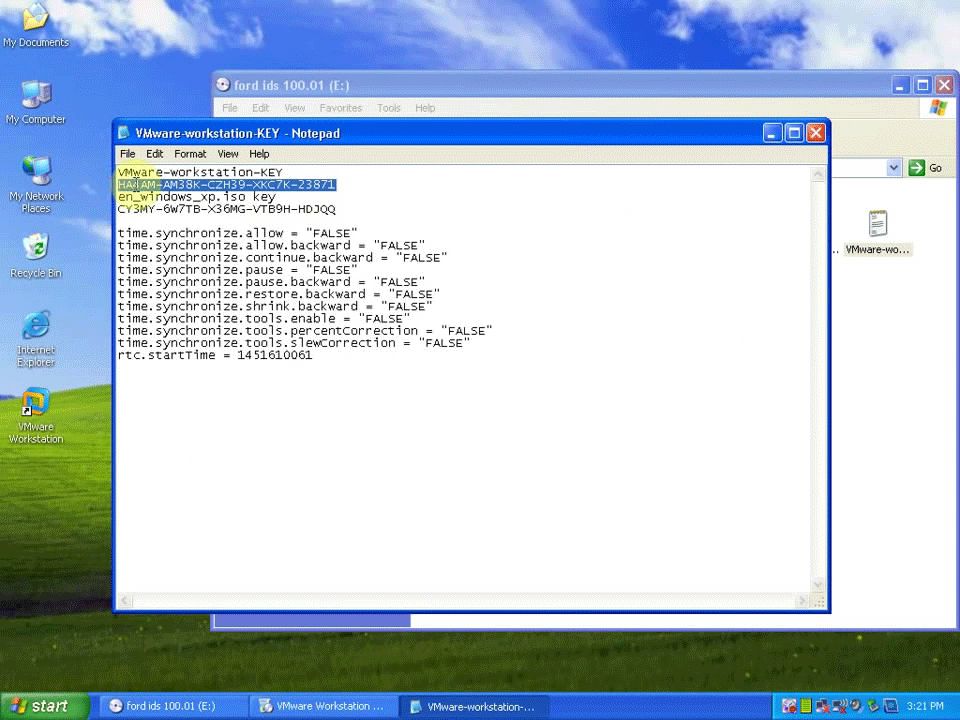
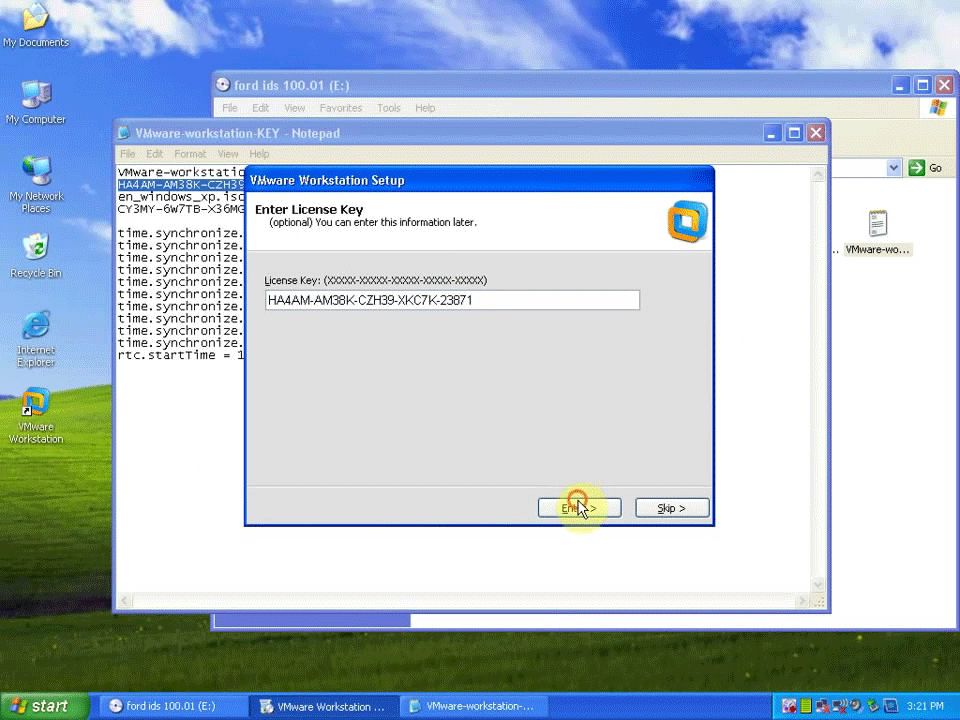
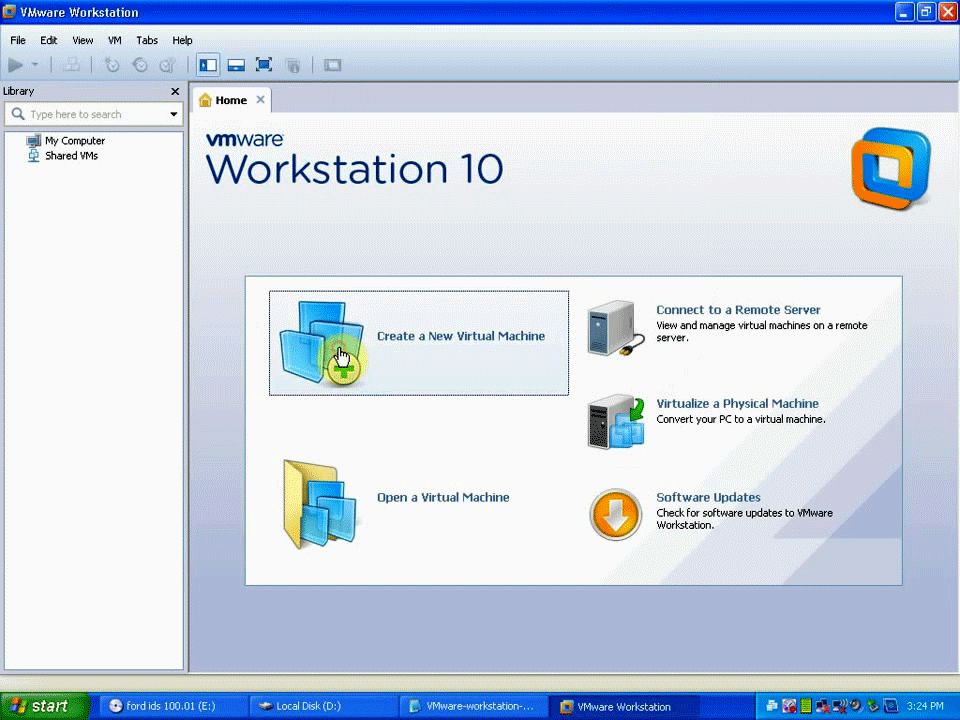
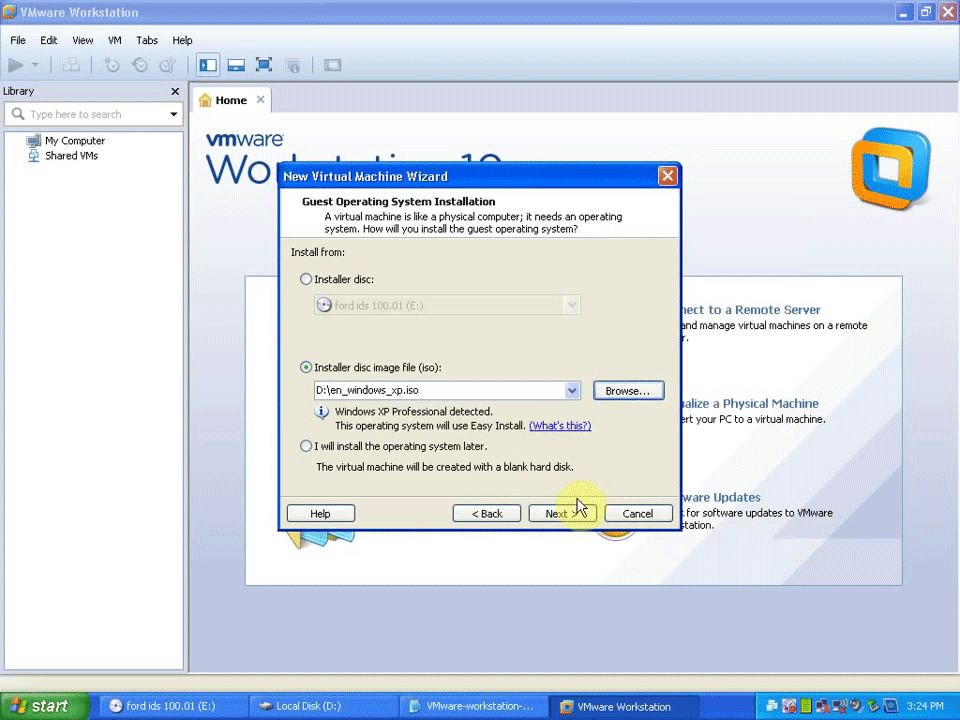
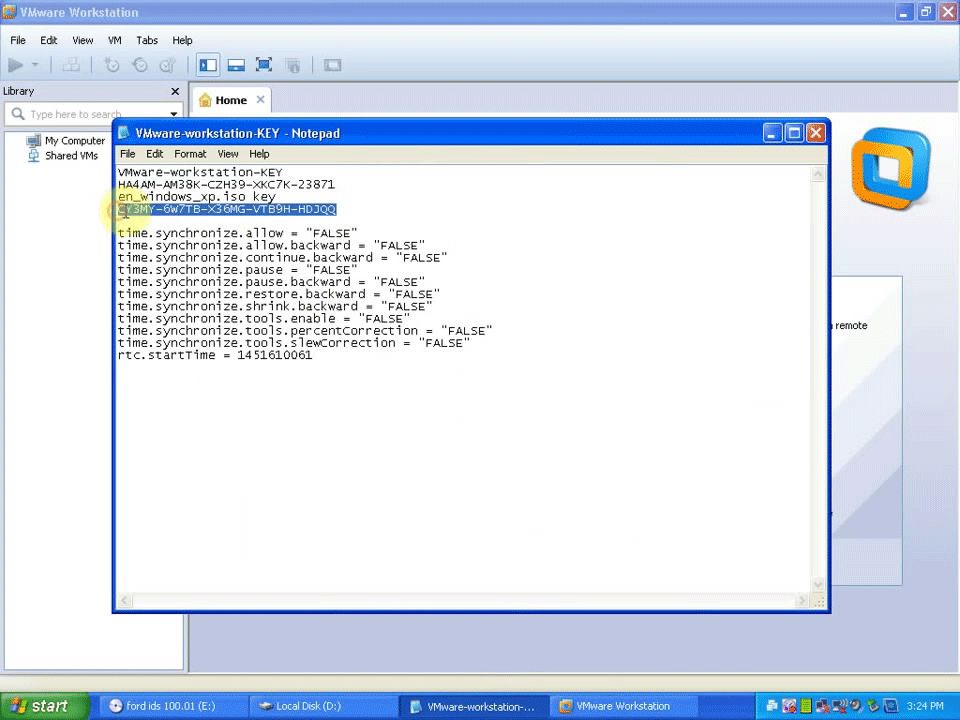

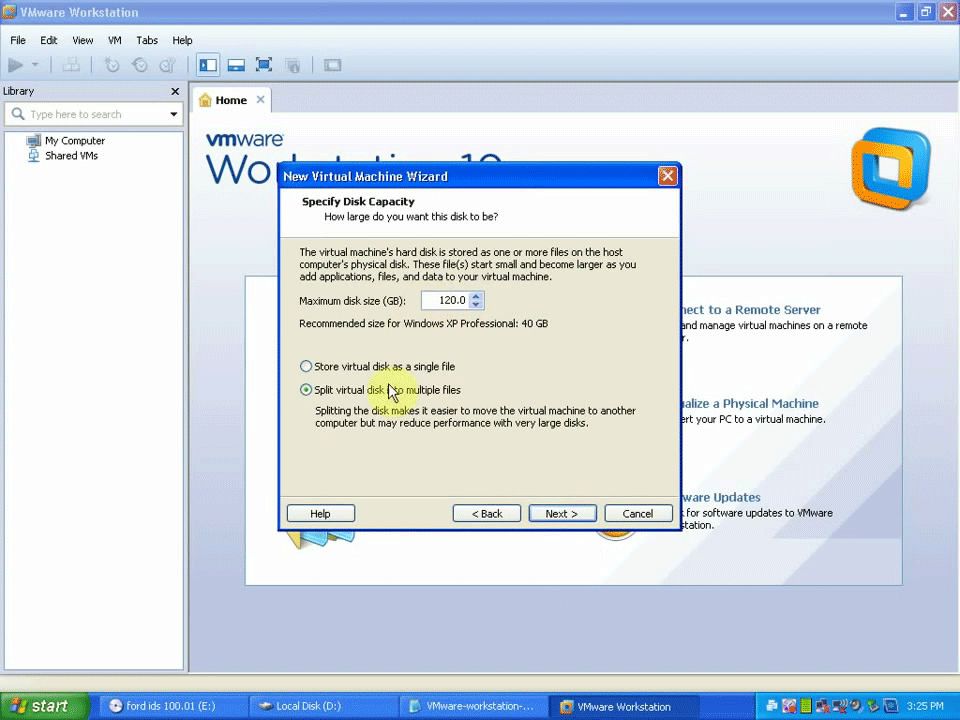
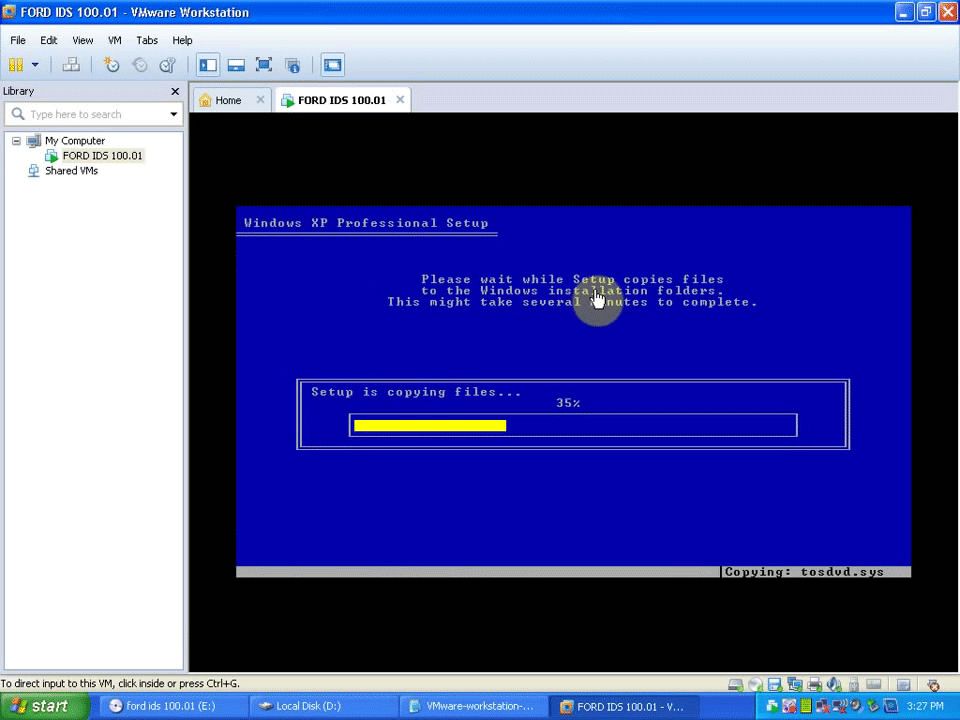
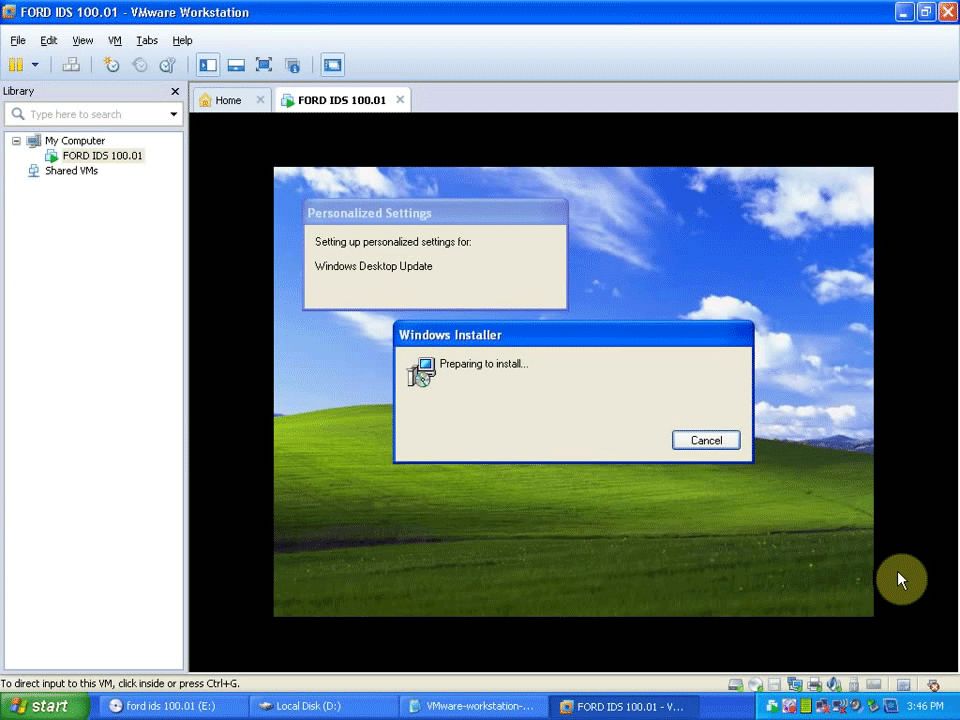
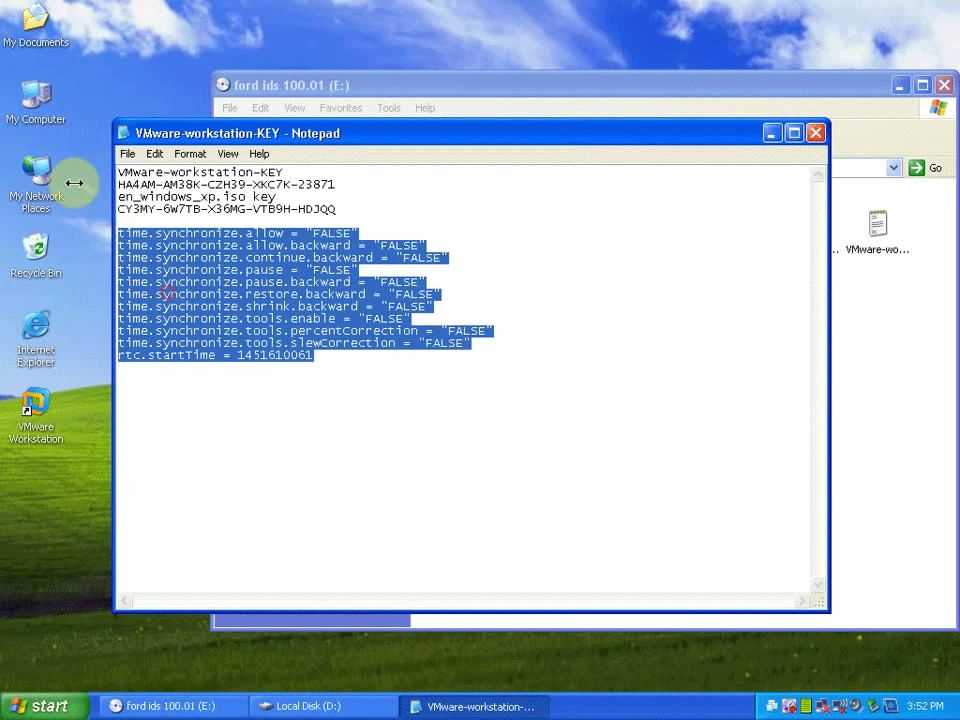
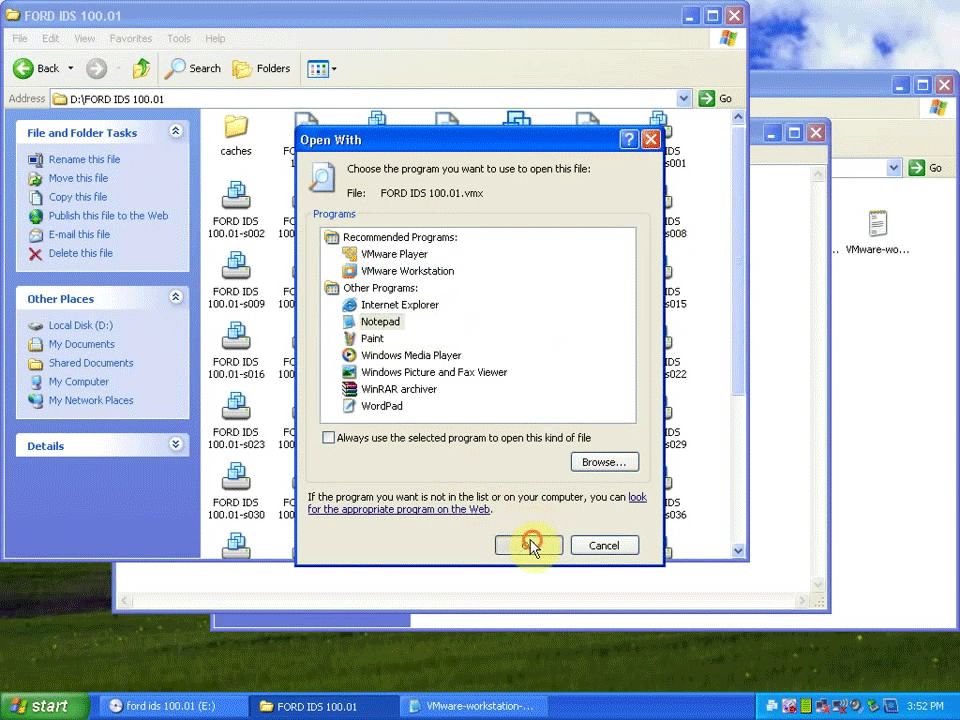
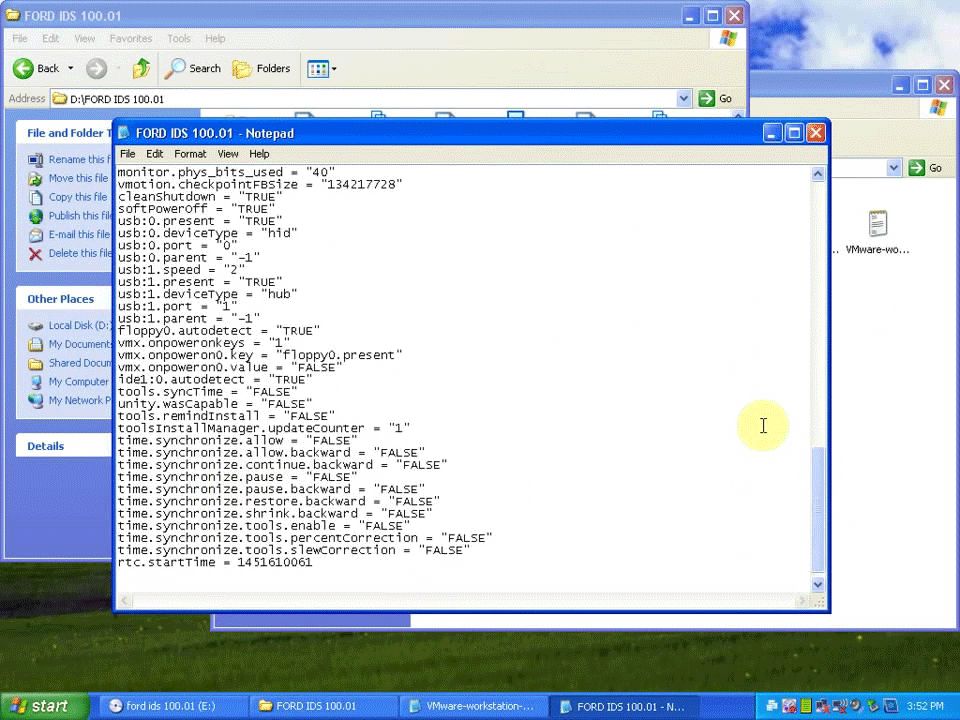
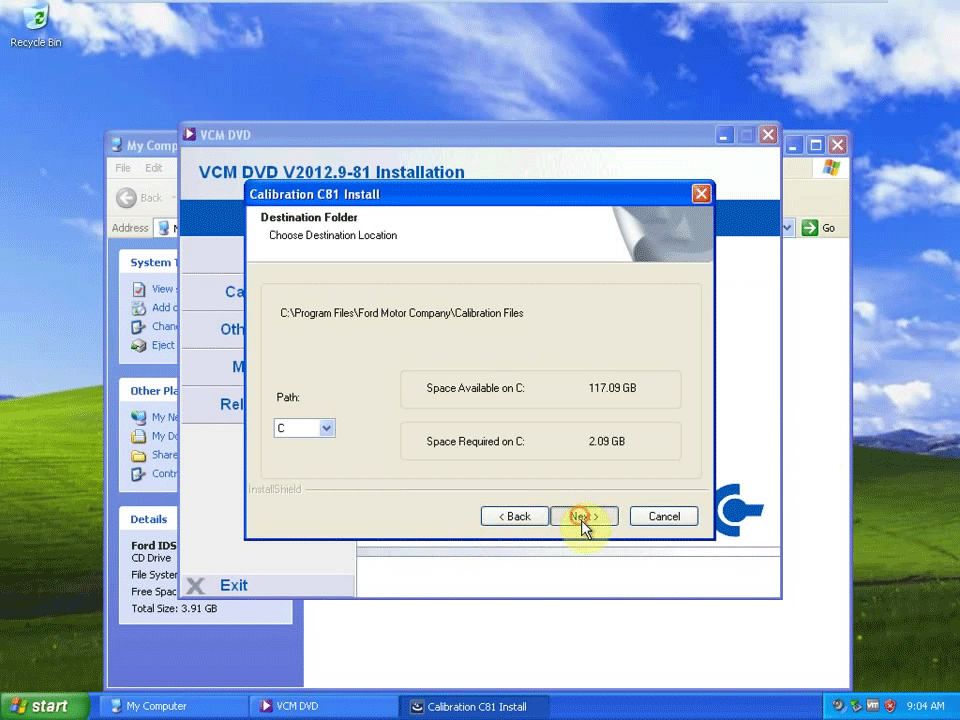
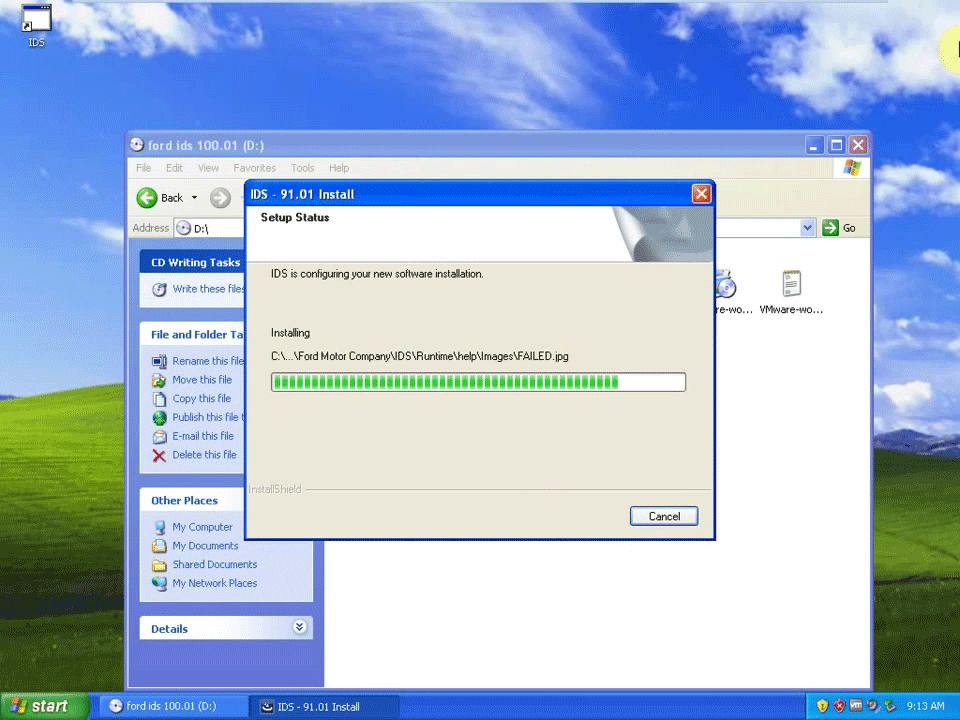
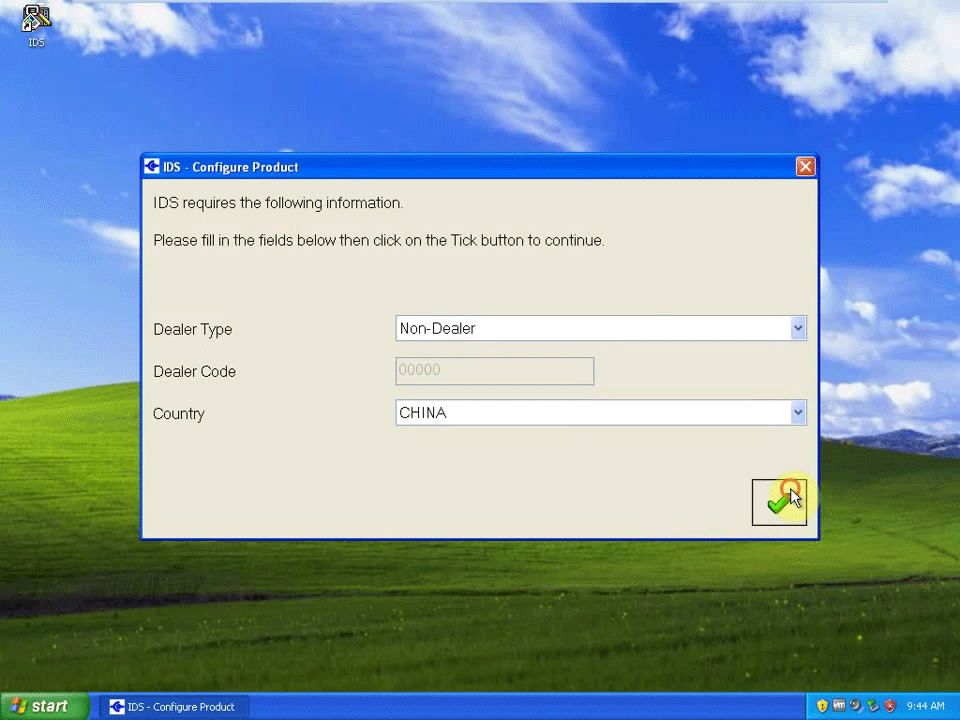
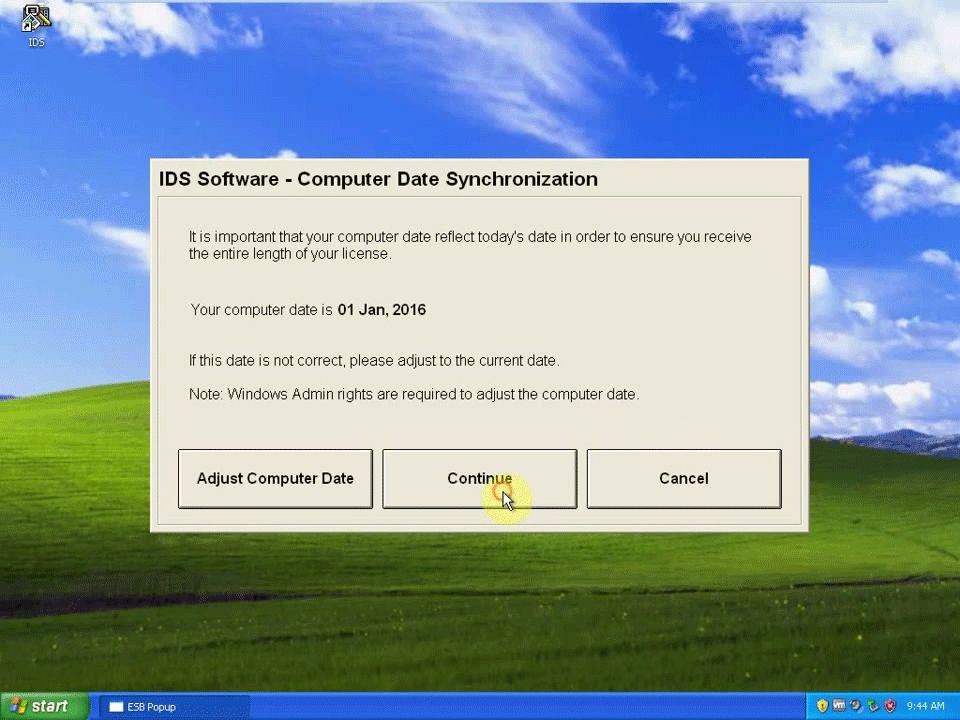
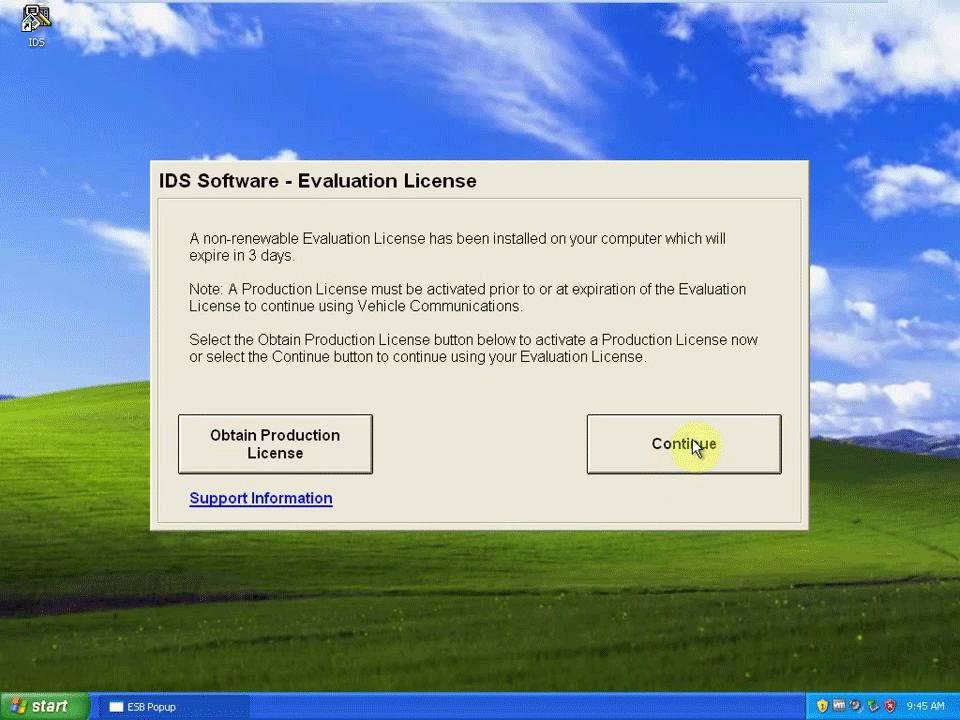
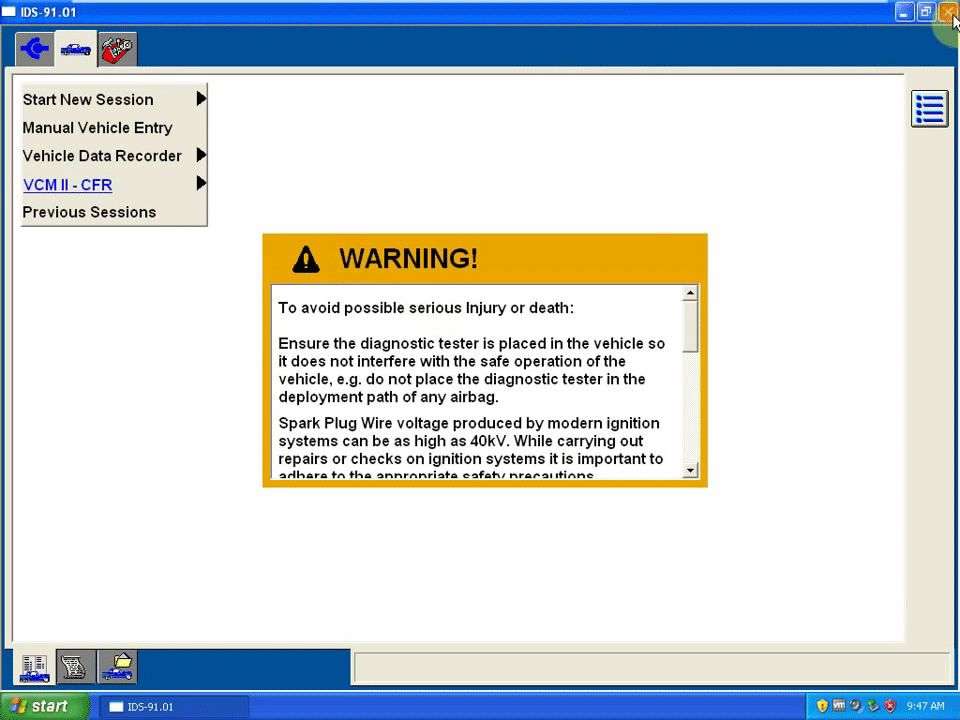
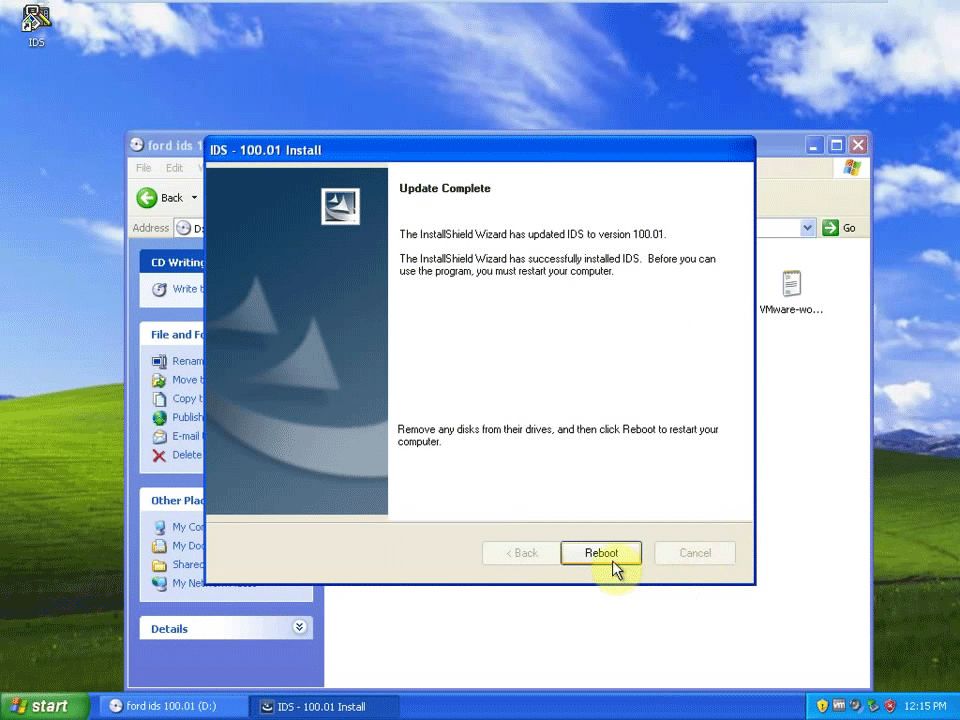
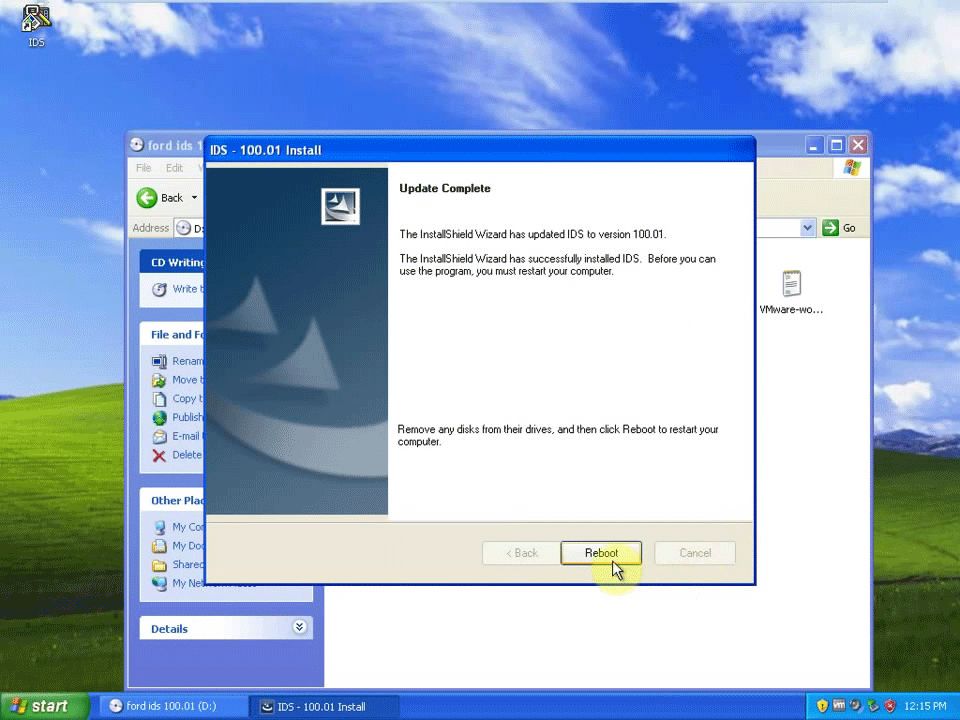
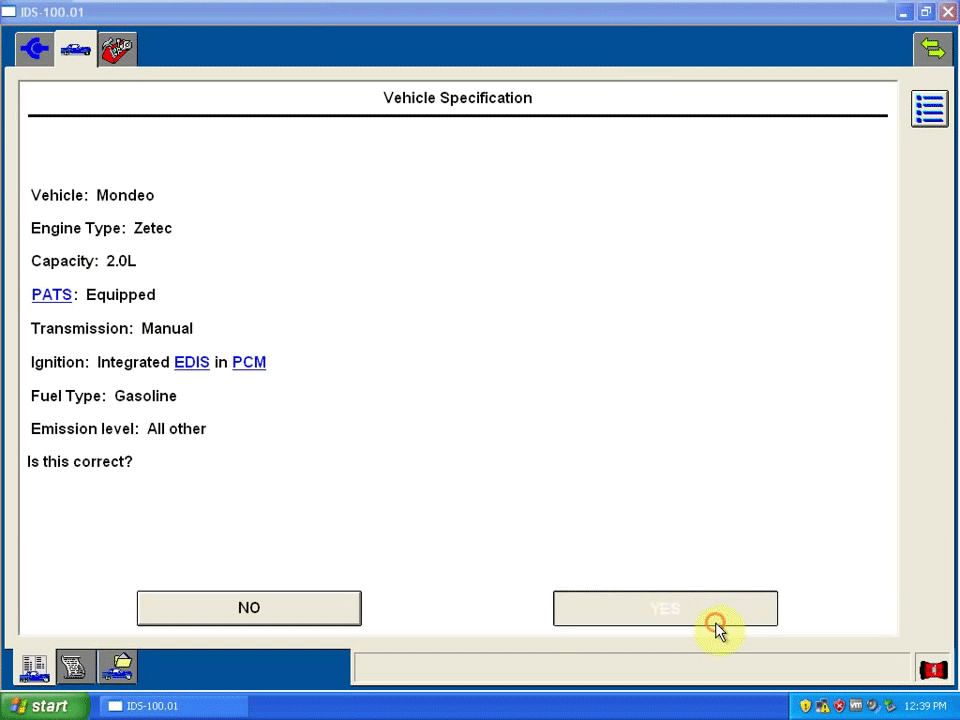
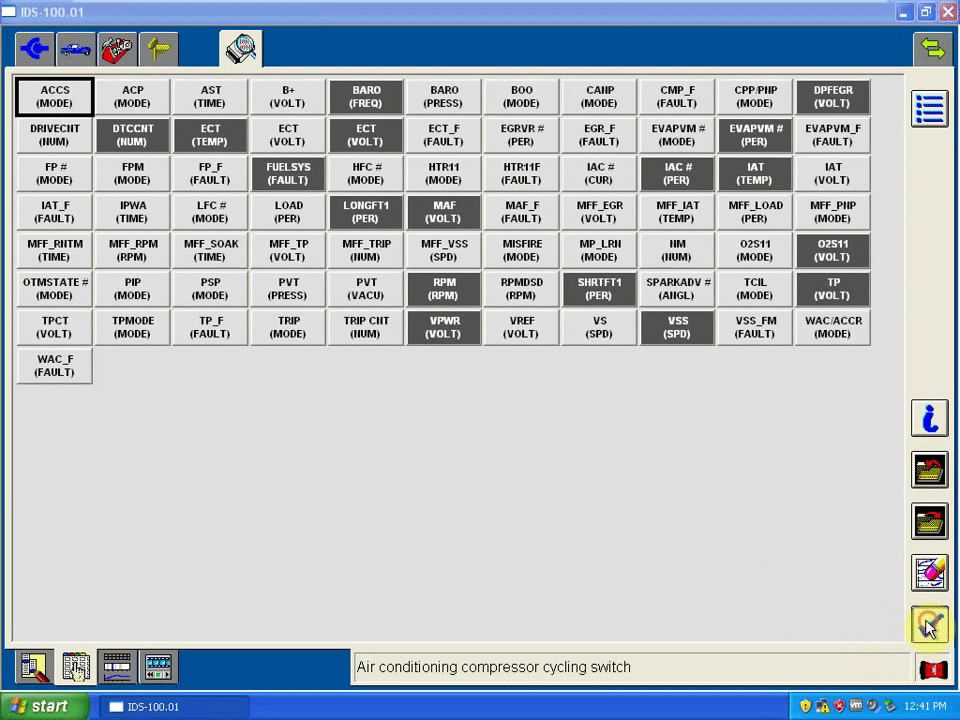
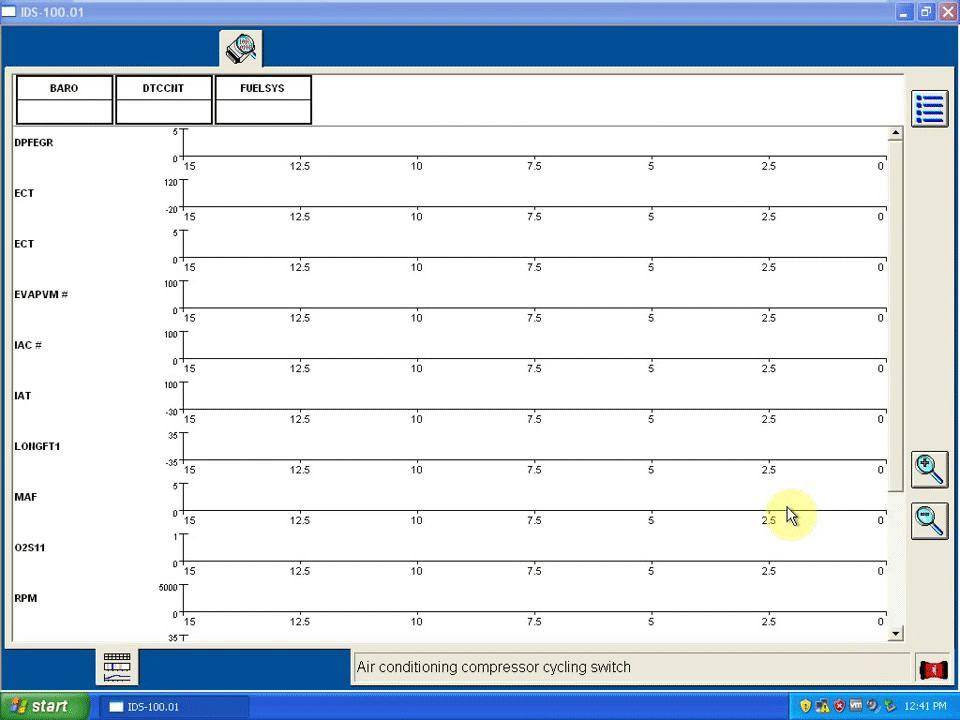
Leave a Reply