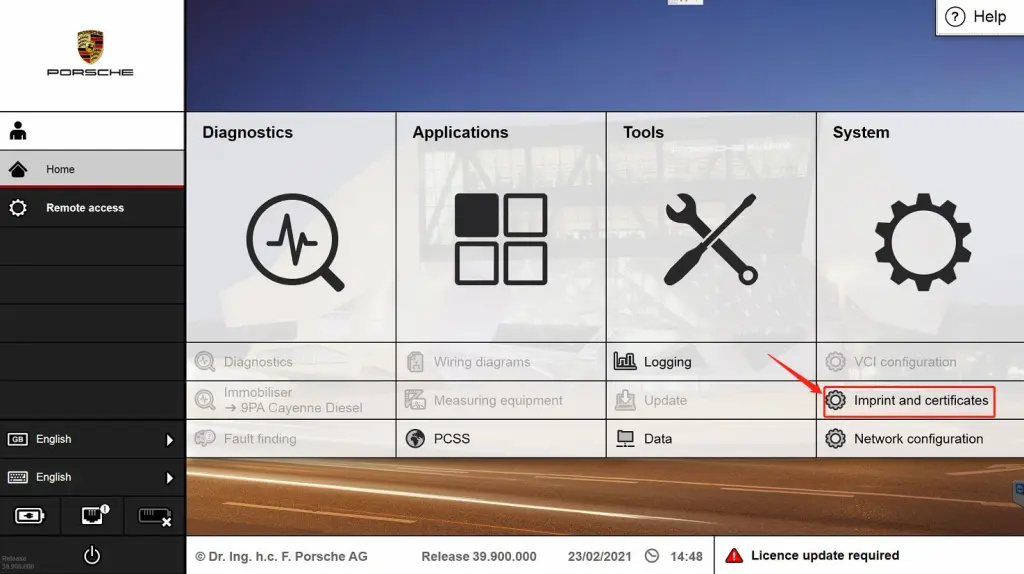
See here for a tutorial on how to register the Porsche Piwis 3 diagnostic software
1.Home-Imprint and certificates;
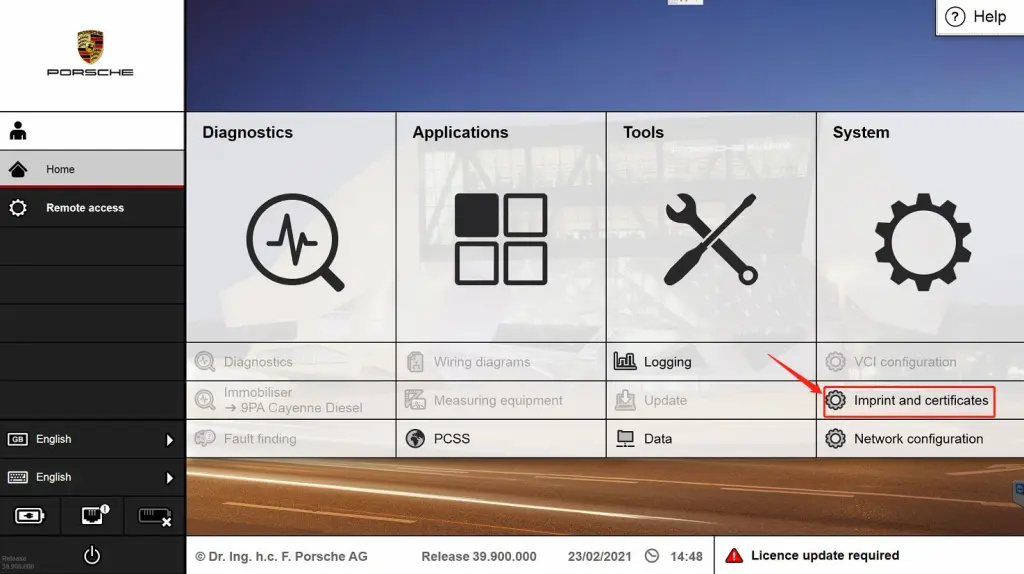
2.Create key or Print key(If the software key is lost, click Create key, if the new computer needs to be registered, click Print key);
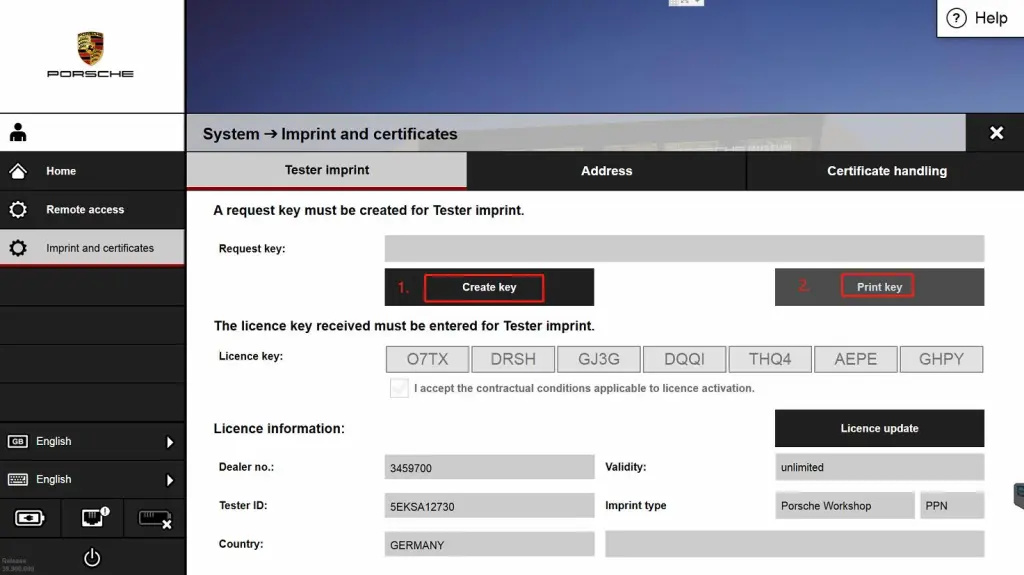
3.When click “Create key”,click yes continue,click “print key”;Open a new window and find three columns of numbers in the table on the right. This is the ID number used to register the software.
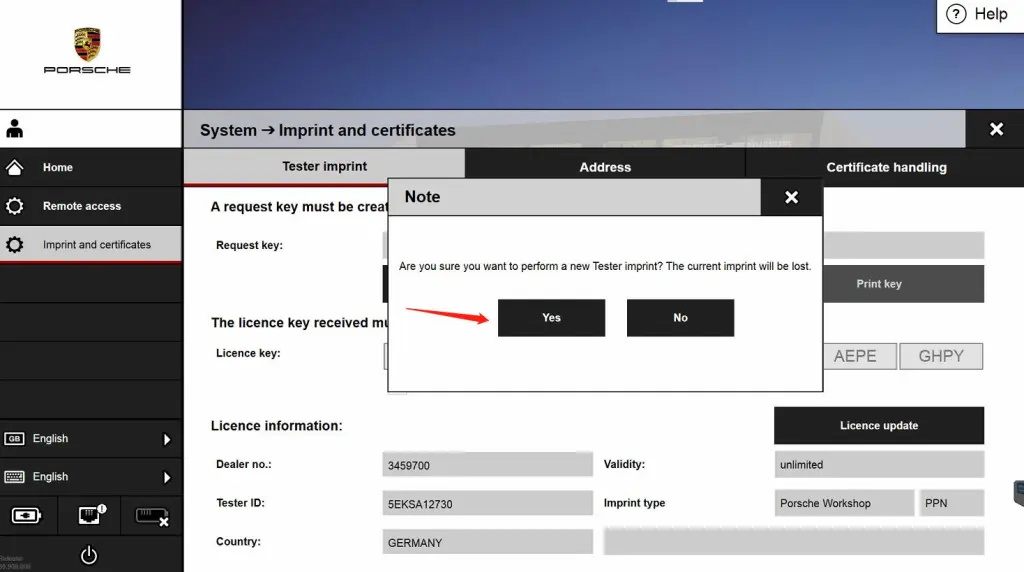
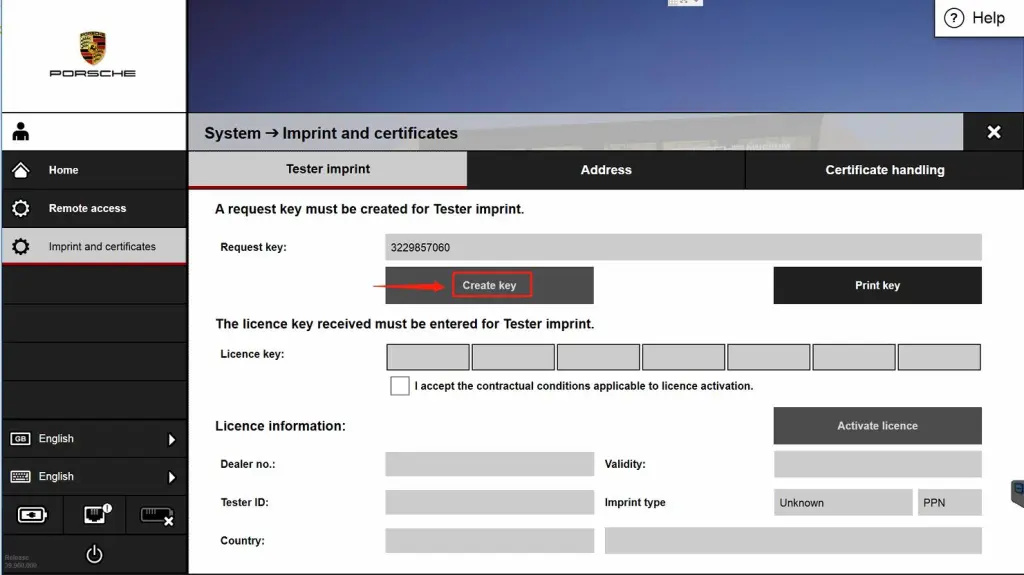
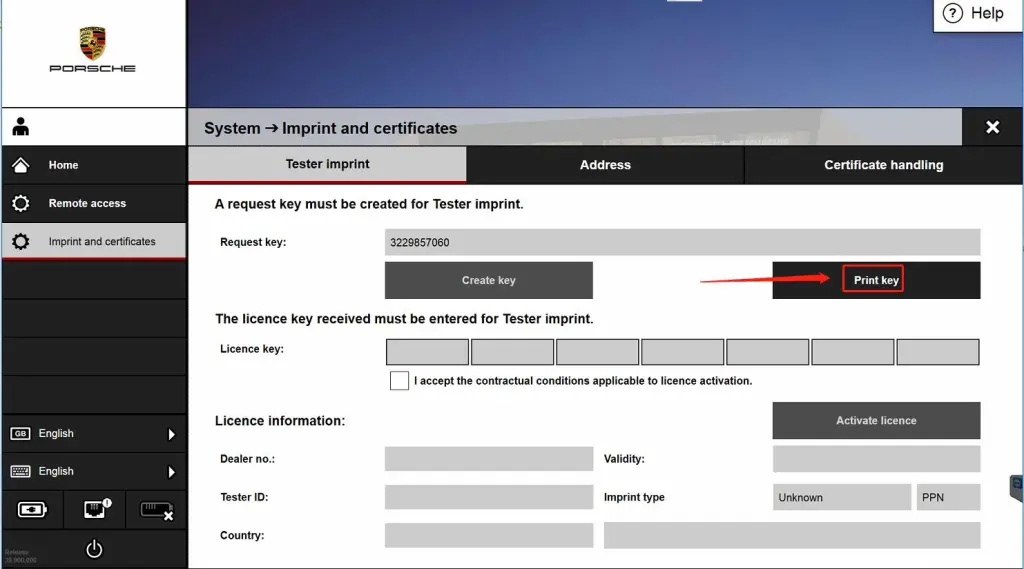
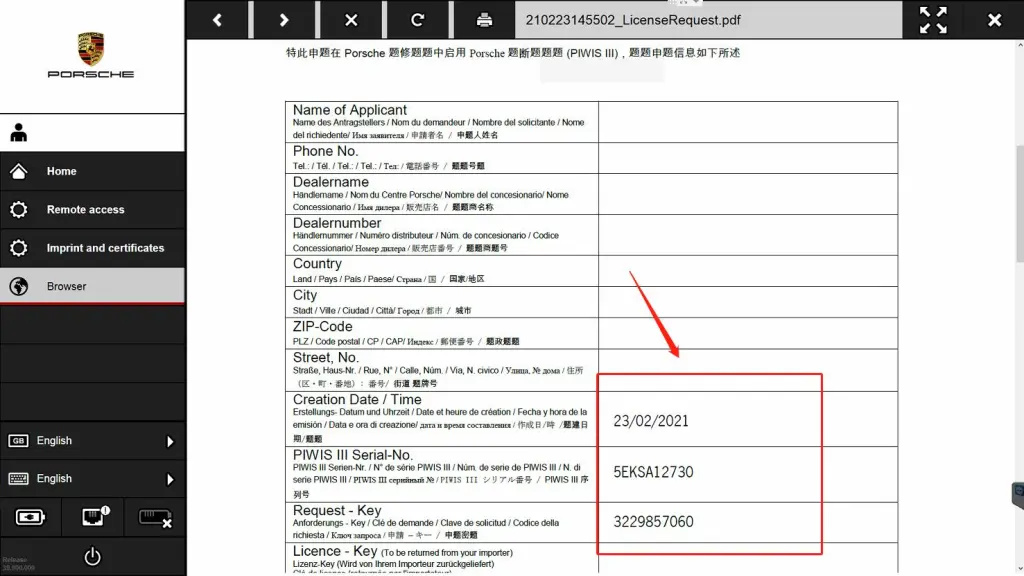
4.After obtaining the registration number, reopen Home-Imprint and certificates;
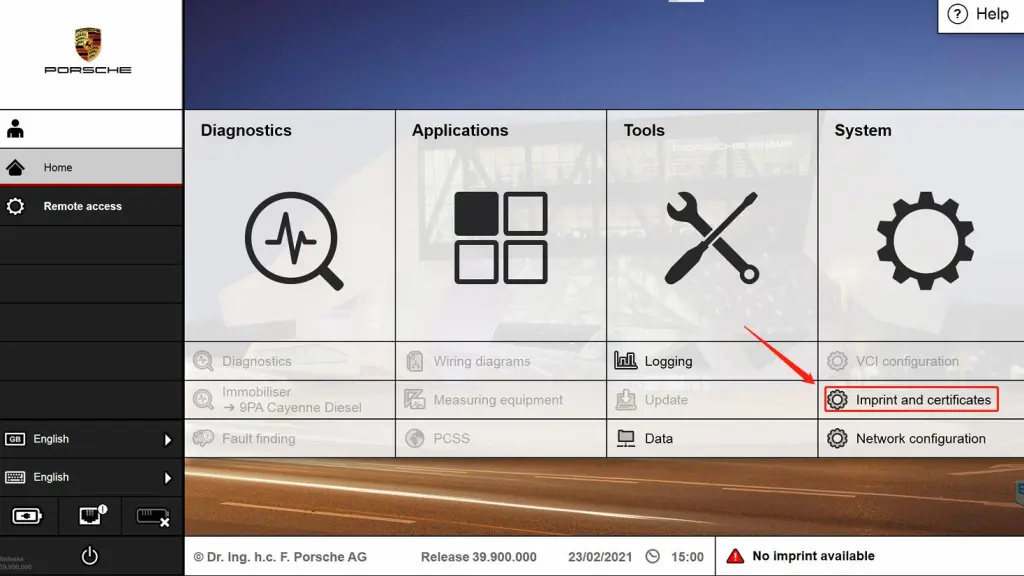
5.Tester imprint-Licence key ,enter you key,Click Activate licence;if key right ,You will be prompted to restart your computer;
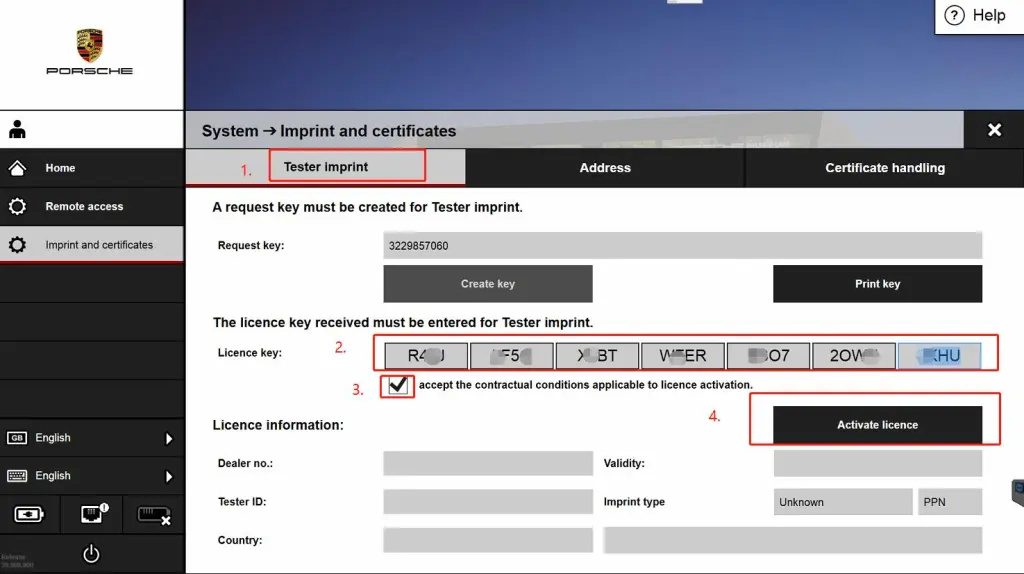
6.If the registration was successful after restarting the computer, the color of all software options in the start window will change. Click Diagnostics to bring up the vehicle diagnostics window. The Porsche Piws 3 system can be registered multiple times.
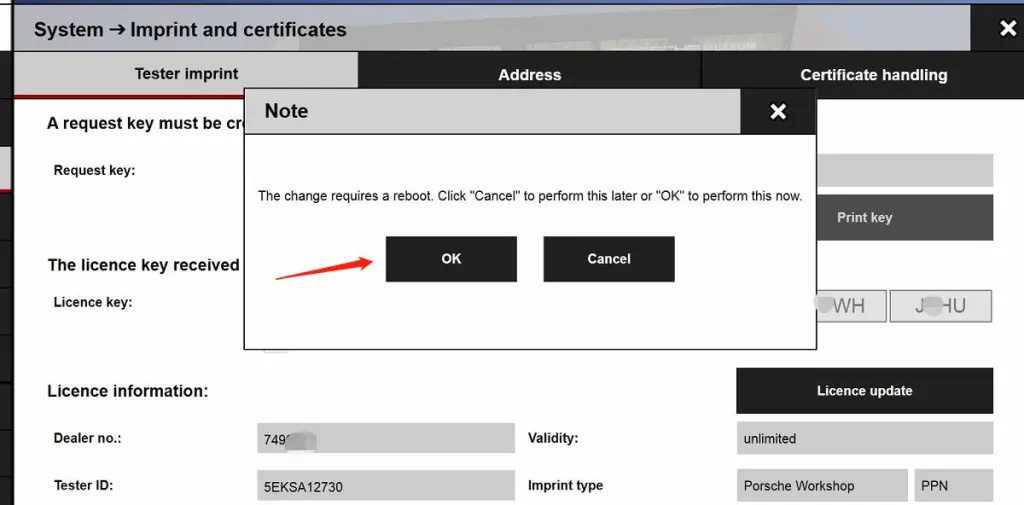
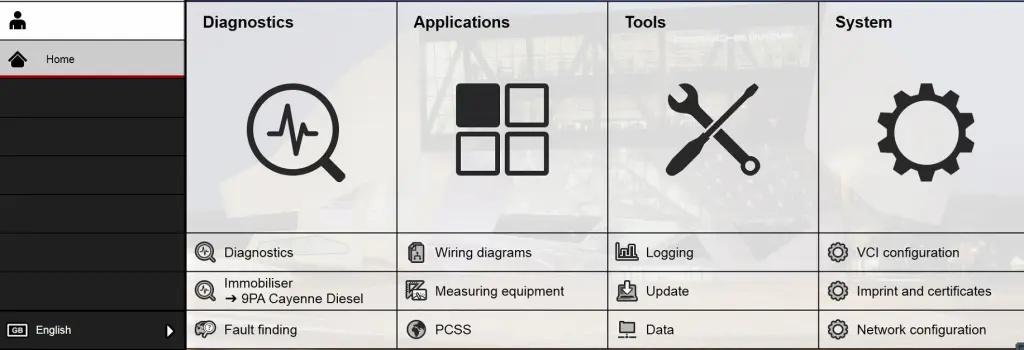
Leave a Reply