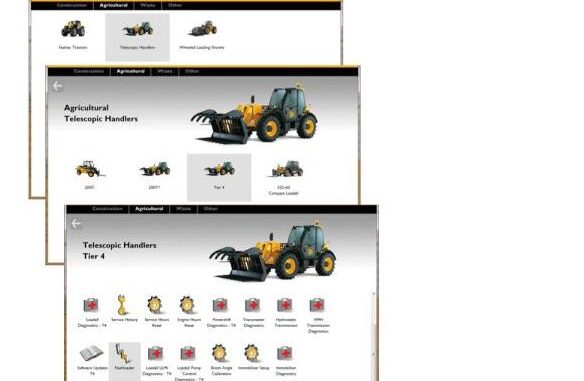
Here is another guide on how to use JCB ServiceMaster 4 diagnostic to update aftertreatment ECU software.
Procedures:
1.Make sure your ServiceMaster is connected to the powertrain CAN bus.
2.Make sure the machine is switched on, immobiliser deactivated (immobiliser code entered or transponder key present) and ServiceMaster is connected. Refer to Activating/Deactivating/Resetting Engine Immobiliser
3.Make sure there are no fault codes stored. Refer to Checking and Clearing Fault Codes.
4.Navigate to the relevant machine Flashloader tool:
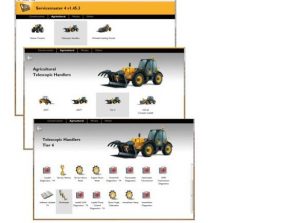
5.Select the engine DCU and note the version number in green below:
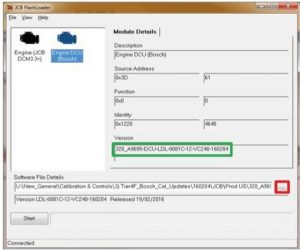
6.To select a new software file to flash, press the button highlighted in red above.
7.Navigate to the relevant Machine Software folder and select the relevant aftertreatment software based on the version details above.
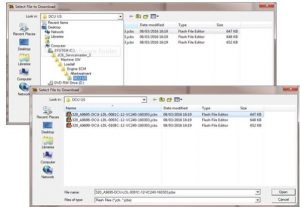
8.The Flashloader tool will be updated with the details of the new software selected:
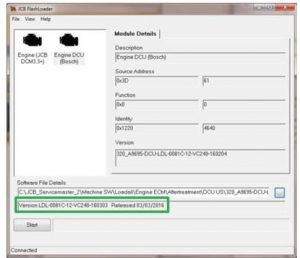
9.Before pressing start please make sure that:
All electrical connections between the laptop and machine are secure
The laptop battery is sufficient.
You are familiar with any safety cut out feature on the machine (seat switch) and do not invoke it during the flash.
10.Press Start in the Flashloader tool to commence the flash. A confirmation window will appear. Please check the details the select Yes to confirm. Selecting No will cancel the flash.
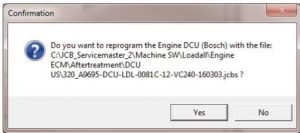
Should an incorrect file be selected (with an incompatible version), the errors below will be displayed. Please select the correct aftertreatment ECU software.
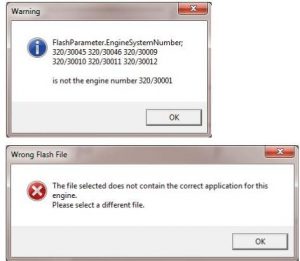
11.Once complete the following message will appear. Please confirm and close the Flashloader tool.
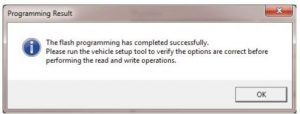
12.Switch off the machine and wait for at least 2 minutes before performing any further operations on the machine.
DONE!
If you want to learn more about Heavy Duty Diagnostic , welcome to contact with us: Service@autonumen.com , or you can check on our store: autonumen.com .Thanks!
Leave a Reply